- Author Lauren Nevill [email protected].
- Public 2023-12-16 18:48.
- Last modified 2025-01-23 15:15.
SMS (“Short Message Service”) is a modern mobile technology, thanks to which we can receive and send short text messages from one mobile phone to another. In addition to sending SMS from the phone, it is possible to send messages from the computer.
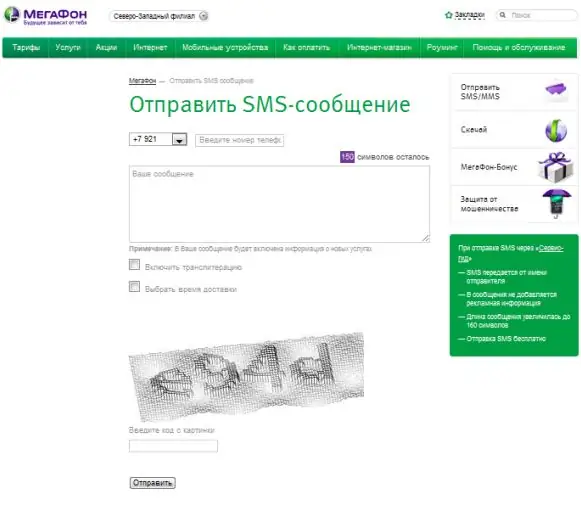
Instructions
Step 1
All telecom operators have SMS standards similar to each other: 140 characters of text in Latin or 70 characters of text in Cyrillic. Thanks to mobile technologies, a monophonic melody or monographic image of a certain resolution can be attached to a message. This function is called EMS. However, for SMS messages "Megafon" and any other operator charges a fee according to the terms of the tariff plan in case the SMS on the tariff selected by the subscriber is not unlimited. Therefore, it is much more expedient to send a free SMS from a computer or smartphone using a special Megafon service called “SendSMS”.
Step 2
In order to send a free message to a subscriber of the mobile operator "Megafon", regardless of the region of connection, open a browser and enter the following URL in the address bar: https://www.sendsms.megafon.ru, then press “Enter”. As soon as the site page is loaded, you will see a special form for entering and then sending a short text message. This form has 4 fields
Step 3
In the first field, you need to select a region code from the list. The default is "+7 962", but you can change the beginning of the number to another one available in the list. To the right of the code there is a field for entering the number. Here you need to enter the Megafon subscriber number in a seven-digit format.
Step 4
The third field is a field to be filled with text, or the SMS itself. Pay attention to the counter in the corner showing how many more characters you can type, here you can select the message delivery time and turn on transliteration.
Step 5
And finally, the fourth field is captcha input. Enter the code from the picture shown above into it. Usually it is 4-5 numbers or letters. After filling in all the fields, click the "Submit" button. The message will be delivered within a few minutes or at the selected delivery time.






