- Author Lauren Nevill [email protected].
- Public 2024-01-11 01:05.
- Last modified 2025-01-23 15:15.
Emoticons have long been a tool for expressing emotions on the web. If before there were only two emoticons - sad and funny, now there are a lot of variations on this theme. Do you also want to create your own unique emoticon? Then this guide is for you.
Instructions
Step 1
Create a new document in Photoshop. Keep in mind that to create a smiley, a very small document is needed, because the work is carried out using the pixelart technique, that is, we will work with very small pixels. So, create a new document with a size of 50x50 pixels, that's enough. Zoom in on the sheet with a magnifying glass to make it easier to work.
Step 2
Create a new layer. Use the Elliptical Marquee Tool to draw a circle. To keep the circle straight, hold down the Shift key.
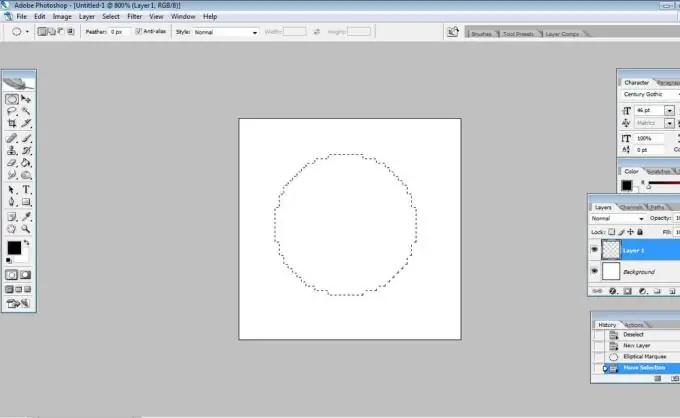
Step 3
Fill the circle with a dark brown color. You can use, for example, the color # 411d14.
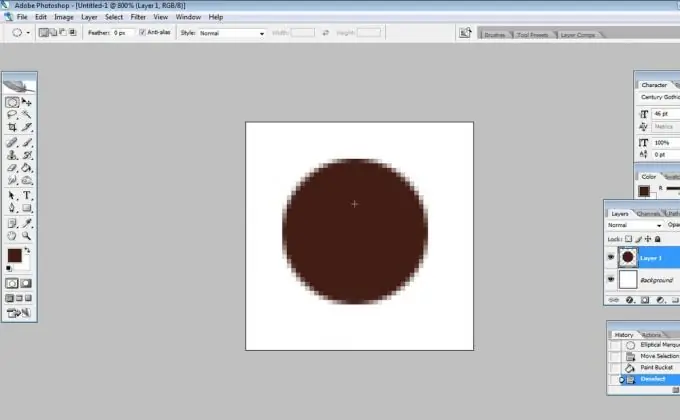
Step 4
Create a new layer. On it, create a round selection inside the brown circle, but slightly smaller in size. Select the Gradient Tool and make a gradient from white to whichever one you choose. The color depends on what color the smiley should be. Choose a circular gradient.
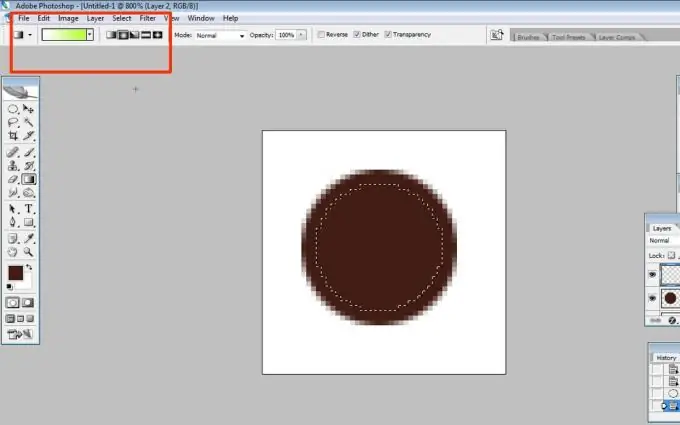
Step 5
Now use the Gradient Tool to create a gradient, stretching it from the top right corner to the bottom left.
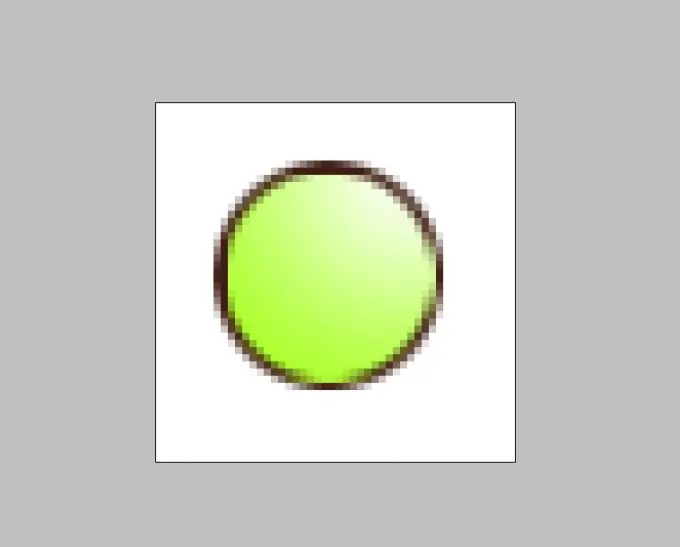
Step 6
Now apply the following styles for the top layer:
Inner Shadow: Blend Mode - Normal (choose a light color that matches the color of the smiley)
Angle - 135
Distance - 1
Size - 0
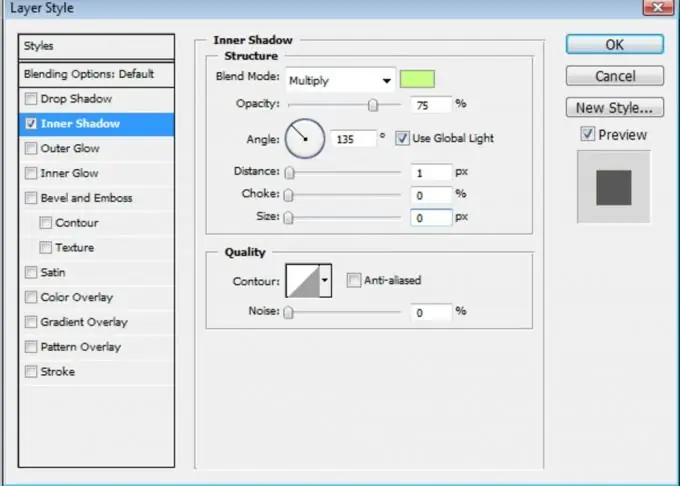
Step 7
Create a new layer. Now on it with a dark brown color draw the smiley eyes and mouth. Apply the “Drop Shadow” style to this layer, adjust the settings as in the previous step.
Your emoticon is ready, now merge all layers with the command Ctrl + E and save. By changing the colors and playing with the layer settings, you can create many of these emojis. You can add new elements, texts to them, and even add animation if needed. If you want to upload your smiley somewhere to make it work, then convert it to






