- Author Lauren Nevill [email protected].
- Public 2023-12-16 18:48.
- Last modified 2025-01-23 15:15.
Internet channel testing allows you to get a wide variety of information about your Internet connection. This information includes your ISP's inbound and outbound speed. It can be tested both at the current moment, and more accurately - in a given period of time.
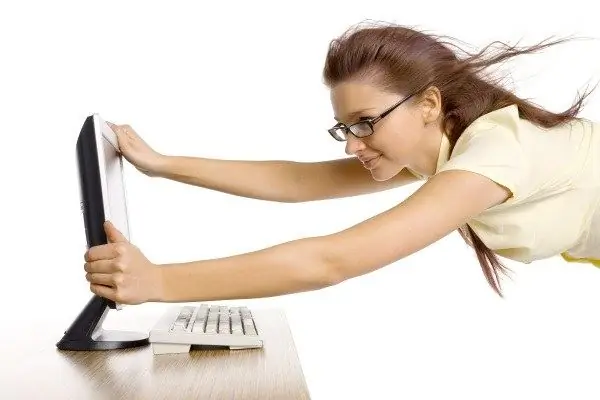
Instructions
Step 1
Various test services allow you to check your ISP, IP, DNS addresses, as well as the speed of the Internet connection. Among them are sites: - Speed-Tester (https://speed-tester.info), - IP WHOIS (https://ip-whois.net), - Speed Your IP (https://speed.yoip.ru), - 2 IP (https://2ip.ru), - Yandex Internet (https://internet.yandex.ru/). The highest quality Internet speed test is produced by the 2IP service, since it takes into account the information about the speed declared by the provider on your tariff plan, and can also conduct periodic speed checks at equal intervals while the computer is online.
Step 2
To check the speed in the 2IP service, go to https://2ip.ru/speed/ and disable all programs that use Internet traffic. These can be: ICQ, Skype, TeamViewer, file managers, FTP connections, browser tabs, Windows Update, antivirus, torrent, downloaders. As soon as you have stopped downloading files to your computer, go back to the 2IP service page and enter in the speed fields, provided by the provider, incoming and outgoing speed. In this case, do not forget to select the format of the specified channel speed - Kbps or Mbps from the drop-down list. If you do not know the speed declared by the provider, just skip this step and click the "Test" button. You will have to wait a few minutes before getting the results. Upon completion of testing, the screen will display information about the incoming and outgoing speed of your Internet connection.
Step 3
To get a more accurate result, you must pass the test for the average speed of the Internet channel. This test is located at the link https://2ip.ru/speednew/. Set the required measurement time in the parameters - from 1 to 10 hours (the longer - the more accurate the result), the time range for repeating the measurement - from 5 to 60 minutes, and also the e-mail to which you want to receive the report. After that, enter the security code and click the "Test" button. During the test, and it is equal to the measurement time, try not to download files and do not use the computer at all. Do not close the browser tab until the final test results are received by you by e-mail. Moreover, do not turn off your computer or interrupt your Internet connection.






