- Author Lauren Nevill [email protected].
- Public 2023-12-16 18:48.
- Last modified 2025-01-23 15:15.
For those who live on the Internet - for work, or just for the soul, his agility is of paramount importance. Indeed, it is very annoying when the page freezes or the frame of your favorite movie stops at the most interesting place. When you connect to the Internet, the provider who provides this service to you indicates in the contract what kind of speed he is obliged to provide you. If you have a suspicion that this speed does not correspond to the real one, check it. Here's how to do it.
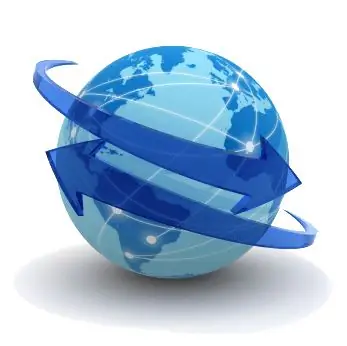
Necessary
You will need a service that allows you to measure your connection speed in real time. Currently, many sites provide such a service, but for the first time it is better to turn to the service of a well-known, reputable company. For example, you can use the "I'm on the Internet!" Service developed by Yandex
Instructions
Step 1
Before measuring the speed, be sure to make sure that your computer is free of viruses, spyware and other pests. This needs to be done for two reasons. Firstly, while measuring the speed, you will turn off the antivirus, and secondly, viruses themselves greatly slow down the Internet speed and the reason for the lag may be precisely in them. So, turn on your antivirus and check your PC. If malware is found, remove it. If not, go to the next step.
Step 2
After checking, disable all antiviruses, antispyware, firewalls, torrents and all other network programs installed on your PC.
Step 3
Make sure all the conditions for starting the speed test have been met. To do this, go to the "Network Connections" menu and right-click on the "Status" network connection. Look at how the number behaves, indicating the number of received / sent packets. If it is stable, everything is in order. If this number is constantly growing, this is bad and indicates that either the network program is still working, or not all viruses have been removed. Check your PC again with an antivirus.
Step 4
And only now go to the Yandex website and go to the “I am on the Internet!” Service page. On the page you will see a nice green ruler that says “Measure speed”. Click on it and wait a minute. Soon the program will give you two values: your outgoing and your incoming speed. The real speed of your internet has been verified.






