- Author Lauren Nevill [email protected].
- Public 2023-12-16 18:48.
- Last modified 2025-01-23 15:15.
Finding out the real speed of the Internet connection that the provider gives, it would seem, is not very important. But for those who buy packages with a speed higher than 50Mbit, this will help to really assess whether or not it is worth spending their money in pursuit of numbers on paper. After all, given the peculiarities of the equipment that most providers continue to use, the real speed rarely rises above the 40Mbit mark.
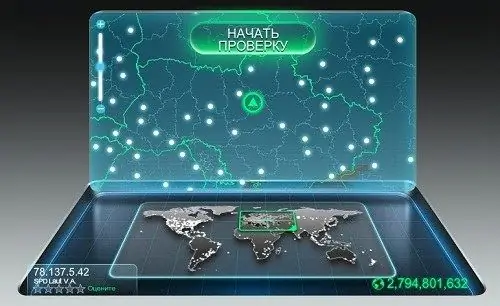
It is necessary
Computer with Internet connection, browser
Instructions
Step 1
Turn on your computer and start an Internet connection using the desktop shortcut or the Network Connections tab. In Windows Vista and Seven, you need to left-click on the network icon and start your connection in the menu that opens. If a wired or Wi-Fi router is used to connect to the Internet, then the connection does not need to be raised.
Step 2
Launch any of the browsers you are using. It can be "Internet Explorer", "Google Chrome", "Opera", "Safari" or whatever you use to browse the Internet. Enter www.speedtest.net in the address field and press the Enter key to go to the site, which will be used to test your connection.
Step 3
On the website page, you will see something that resembles an image of a laptop. On its bottom, where the keyboard should be, there is a map of the world, on which the part of the globe from which you are making a request will be marked. And on the monitor you will see the outline of the country and the region to which your IP address is tied. Click on the highlighted inscription "Start test", which is located at the top of the monitor, and then the test will start.
Step 4
The first thing that the test will show is ping - the signal delay time. The second step of the test will be to display the speed of the incoming channel. This indicator determines the speed with which downloads of films, programs and music from file storages, peer-to-peer networks, including torrents, and other external network resources are carried out. At the third stage, you will see the speed of the outgoing channel, or, in other words, the speed with which you can upload your files to the Internet. How much time you will spend on uploading videos or other files to social networks or file storage depends on this speed.






