- Author Lauren Nevill [email protected].
- Public 2023-12-16 18:48.
- Last modified 2025-01-23 15:15.
ADSL is a technology that converts an analog signal transmitted over a telephone line into a digital signal. An ADSL modem allows you to use both your phone and a high-speed internet connection at the same time.
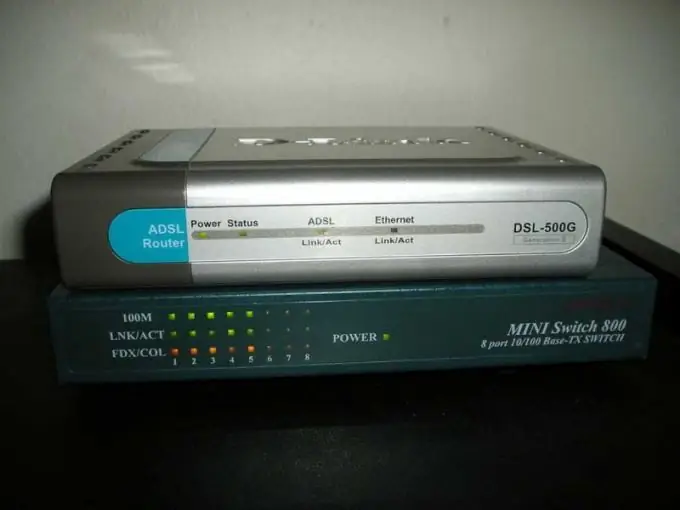
Instructions
Step 1
Connect a telephone line to the Line connector of the splitter. Connect a telephone to the Phone connector, and an ADSL modem to the Modem connector. The splitter splits the signal on the telephone line into a regular telephone and a high-frequency modem and protects the telephone from HF signals. If you have other telephones in your house, connect them to the telephone line through microfilters. Check if the phone works.
Step 2
Connect the ADSL modem, depending on its type, either to the socket of the network adapter or to USB. An indicator, usually green, should blink near the connector of the network card. Connect the power supply to the Power jack on the back of the modem. Connect the power supply to the mains.
Step 3
Launch any browser and enter 198.162.1.1 in the address bar to enter the ADSL modem settings. In the dialog box that appears, you need to enter your username and password. These values are indicated in the user's manual included in the delivery set, and, as a rule, are equal to “admin”, “admin”.
Step 4
Find the menu items that define the values of the Mode, VPI, VCI parameters. By default, the modem is configured to work in Bridge mode, VPI = 0, VCI = 35. Your ISP should provide you with the details for setting up your ADSL modem.
Step 5
Go to "Control Panel" from the "Start" menu and expand the "Network Connections" icon. Select "Create a new connection" and click "Next". Check the box "Connect to the Internet" and continue working by clicking "Next".
Step 6
Set the switch to the "Set up connection manually" position and command "Next". Select the item "Through a high-speed connection, prompting for a name and password" and click "Next". In the new window, enter the name of the new high-speed connection and continue by clicking "Next".
Step 7
In the "Account Details" dialog box, enter in the appropriate fields the username and password that the provider gave you. Confirm the password and click Next to complete the installation.
Step 8
In the last window, check the box next to Add a shortcut to the desktop connection and click Finish. An internet connection window will appear. Click the "Connect" button. If you did everything correctly, the connection will be successful.






