- Author Lauren Nevill [email protected].
- Public 2023-12-16 18:48.
- Last modified 2025-01-23 15:15.
Often, when you first launch a newly installed browser, you find that something completely uninteresting opens as the main page. And sometimes loading the main page greatly slows down the work of both the browser and the computer in general. What can you do about it? The answer is simple - disable the browser start page.
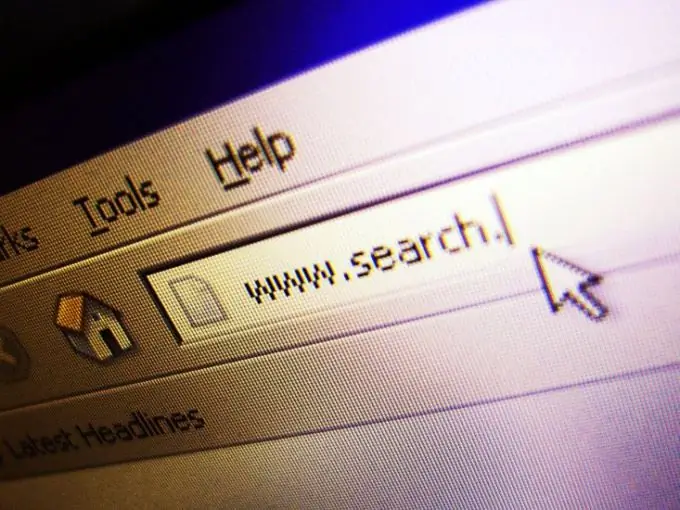
Instructions
Step 1
To disable the start page in the Google Chrom browser, click on the wrench-shaped icon in the bar next to the address bar. From the expanded menu, select the "Options" item. The main settings tab will open, where as the second item you will see "Home page" and two possible options for displaying the main page: "Open quick access page" and "Open this page:" and a field for entering the address (by default, the address is usually specified here google). You can enter any other address or select the "Open Quick Access Page" option by placing a marker next to it. In this case, when you activate Google Chrom, you will be presented with a page with thumbnails showing the most frequently visited sites. By clicking on such a thumbnail, you will be taken to the corresponding site without having to enter its address in the address bar or select it from the “Favorites” tabs.
Step 2
To disable the start page in Internet Explorer, click the "Service" tab in the main browser menu. Select "Internet Options" from the drop-down list. A separate window will open where you need to select the "General" tab. The first item will be "Home page" and the field for specifying the address of the page that will be opened first when you start Internet Explorer. If you want the browser to open from a blank page, just leave this field blank. If it already contains the address (by default on computers with a licensed system, this is the address of the Microsoft website), just delete it and click the "Apply" button and then "OK".
Step 3
To disable the start page in Mozilla Firefox, click the "Tools" tab in the main browser menu. Select the "Settings" item from the expanded menu list. In the window that appears, select the "General" tab. On the first line you will see the following: “Launch. When Firefox starts: "and a field in which you can choose from three options:" Show home page "," Show blank page "," Show windows and tabs last opened ". If you chose the first option, you can change the address of the home page in the field below (by default, this is the address of the manufacturer's website). If you choose the second option, Firefox will start from a blank page. Choosing the third option will open all windows and bookmarks that were active when you last closed your browser.






