- Author Lauren Nevill [email protected].
- Public 2023-12-16 18:48.
- Last modified 2025-01-23 15:15.
Bulk mailing - the ability to send a letter to several recipients at once - is especially useful when you need to send congratulations or invitations, or send out a press release. Many mail servers have this function, and to use it, an Internet connection is enough.
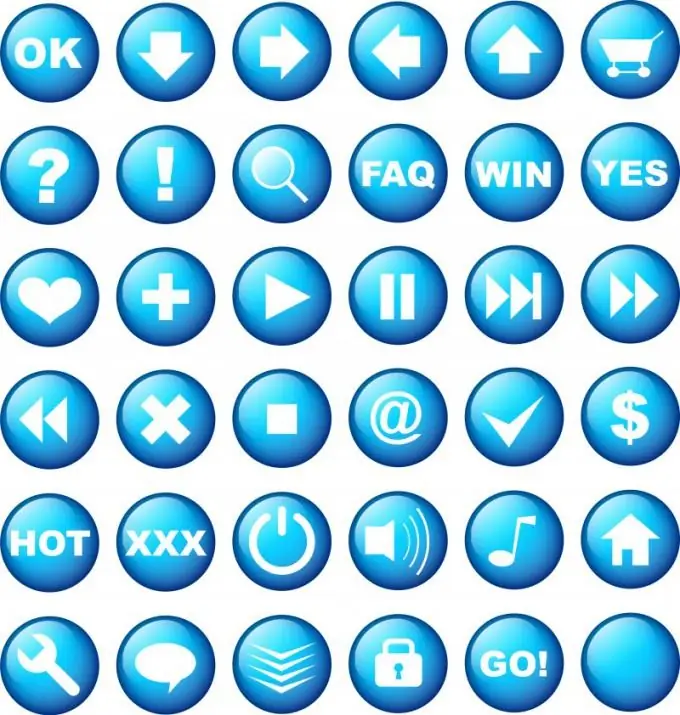
Instructions
Step 1
To send a letter simultaneously to several recipients who are already in your contact list, open your e-mail (the algorithm for sending letters to several recipients is identical in many email programs). Click on the "Write a letter" tab and fill in the fields for creating a new message: its subject and the text itself.
Step 2
Select the "Add" link or a notebook image. Thus, you will download the list of the address book, in which check the box of those to whom you want to send the letter. Click on "Add" again or just click on a free field.
Step 3
A list of all entered addresses will appear in the "To" address bar. Click on "Send" and users will receive your email. However, in addition to the letter, they will see the addresses of all other recipients in the "To" line.
Step 4
If you want to hide from recipients that you have used the mass mailing function, use one of two methods. After filling in the subject and body of the letter, enter the recipient's name in the "To" box, and then click on the "Bcc" link. An additional empty field will appear under the cell, in which select the desired recipients using the previous method. Click on "Submit" again. Your letter will be sent to all recipients, although this does not guarantee that it will be received. Robots of many mail systems treat such messages as spam and often delete them.
Step 5
To avoid getting a message in the spam filter, send messages through the "Draft". Enter a subject and text in the appropriate fields, and then click on the "Save as draft" link. Go to the "Draft" section on the left side of the page and click on the saved email. A letter template will appear in front of you, which does not contain only the recipient's address. Enter the required email manually and click on "Send", then return to the "Draft" section and repeat the procedure for each new user.






