- Author Lauren Nevill [email protected].
- Public 2023-12-16 18:48.
- Last modified 2025-01-23 15:15.
Today it is difficult to find a student who is not registered in the largest social network in Russia, VKontakte. Apart from the entertainment component of this resource, it is often useful for communication with friends and acquaintances at the university, communication with them and solving joint issues. How to indicate to VKontakte which institution of higher education you study at will be discussed further.
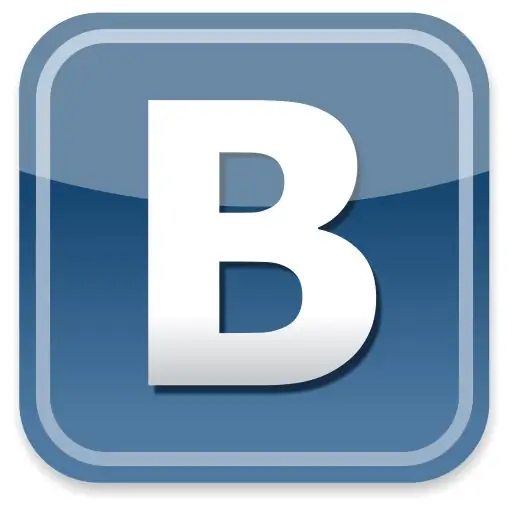
Necessary
Internet access
Instructions
Step 1
Go to your VKontakte account. To do this, enter vkontakte.ru in the address bar of your browser, in the page that opens, enter your e-mail (or login) and password and click "Login".
Step 2
In order to go to the page for editing your higher education, click on the "Edit" inscription located opposite the "Education" heading on the right side of the page, or click on the "Edit" button located next to the "My Page" inscription in the upper left corner and select the "Education" section. Then click on the "Higher Education" tab located to the right of the active "Secondary Education" tab.
Step 3
Now you can proceed directly to the choice of your university. To do this, select in turn: the country in which you study, the city where your university is located, the higher educational institution itself, the form of study, your status and the date of graduation. After that click "Save"
Step 4
If necessary, you can indicate more than one higher education institution on your page. To do this, after saving the first university, click on the inscription "Add education" and again do all the steps described in the previous paragraph.
Step 5
After completing the selection of the universities in which you studied or are studying, return to your page and make sure that the information you added appears under the heading "Education".






