- Author Lauren Nevill [email protected].
- Public 2023-12-16 18:48.
- Last modified 2025-01-23 15:15.
Internet resources for storing and transferring files are very convenient. First, they allow you to keep your files separate from your computer's hard drive, which means you won't lose data if your hard drive breaks down. Secondly, these resources allow you to exchange large files that are difficult to send by e-mail. One of the most convenient resources for storing files is Yandex. Narod.
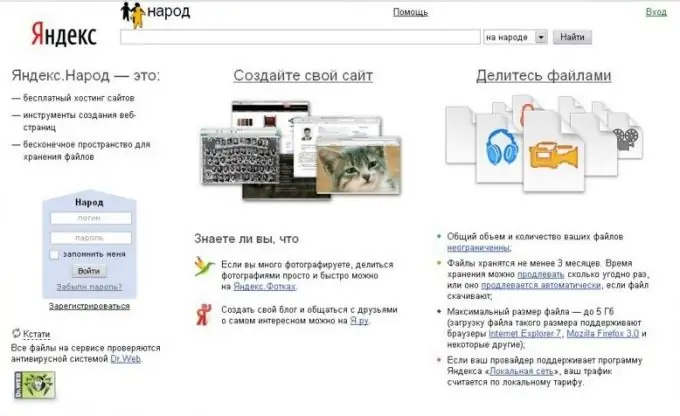
Instructions
Step 1
In order to use the Yandex. Narod platform to store and transfer your files, you must have a Yandex account (mail login). If you have it, just log in to the main page www.yandex.ru. If you don't have an account, you need to register. Registration on Yandex is free and very simple - just follow the link "Create a mailbox" on the left side of the page, under the window for entering your username and password, and then follow the instructions on the site.
Step 2
After you have registered and / or logged into your Yandex account, you will find yourself directly in your mailbox. Follow the "People" link at the top of the page (sixth link from the left). Also, the "People" link can be found on the Yandex main page in the lower left part (see image).
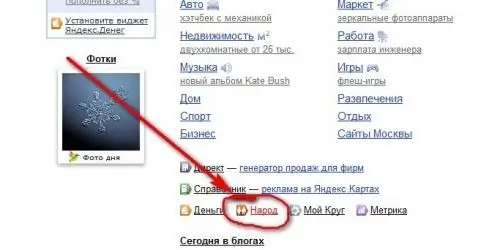
Step 3
You will find yourself on the Yandex. Narod page (direct link: https://narod.yandex.ru/). Directly on this page you can upload your files. There are several ways to do this. First, you can use the standard bootloader to download one file at a time. Click on the "Select a file" button on the right side of the page, and a browser window will open with files on your computer. After you have selected the file you need and clicked on the "Open" button, the file will start downloading, after which a page will open where you will see the name of the downloaded file and a window entitled "Link to this file". By copying the link in the window and sending it to someone, or by posting it on any resource (social site, blog), you will enable other users to download the file you posted. If you have not shared this link with anyone, then only you have access to the file.
Step 4
You can also upload several files at once by clicking on the "Many at once" link next to the "Upload files" message on the Yandex. Narod home page. Click on the "Add files" button, then in the browser window that opens, use the mouse to select several files at once and click "Open". After the names of the files are displayed on the page, click on the "Upload" button. After a while, green words "File uploaded" will appear under the file names, as well as a "Share" button next to them. By clicking on this button, you will receive a link to distribute the file.
Step 5
In addition, by clicking on the "My files" link on the Yandex. Population page, you will find a complete list of the files you have uploaded. On this page, you can delete documents you have uploaded, extend their retention period, or receive links to distribute them.






