- Author Lauren Nevill [email protected].
- Public 2023-12-16 18:48.
- Last modified 2025-01-23 15:15.
Not so long ago, deleting a page from a particular social network was quite difficult, but now there is nothing easier than deleting your page, and no matter what reason you do it.
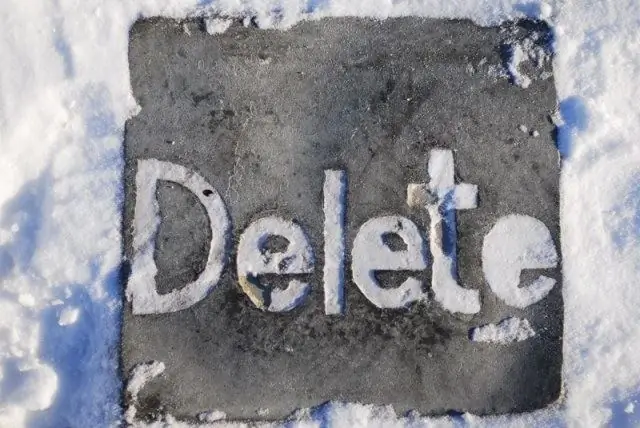
Instructions
Step 1
If you want to delete a page in Odnoklassniki, go to your page using your username and password. At the bottom of the page in the right column, find the link "Regulations", click on it. Here are the basic rules for using the site. Scroll down the page and click on the "Refuse services" link, mark the reason why you are ready to refuse them, enter your password and click "Delete forever". If you change your mind to delete the page, click "Cancel" in the same window.
Step 2
In order to delete the VKontakte page, go to the site using your username and password. Click "My Settings" in the menu on the left, go down to the bottom of the page, you will see the inscription: "You can delete your page." Click on the link, in the window that opens, indicate the reason for deleting your page, there you can also check the "Tell friends" box if you want everyone to know about your leaving this social project, then click the "Delete page" button.
Step 3
To delete a page in "My World" go to the page, in the menu on the left, follow the link "Settings", then go down to the bottom of the page and click the "Delete your world" button. Check the boxes agreeing to remove all information and click the "Delete your world" button. It will be removed in 48 hours.
Step 4
If you want to delete a page on Facebook, in the upper right corner, click the “Account Settings” arrow. Then, in the upper left corner of the list, select the "Security" line and follow the "Deactivate account" link, select the reasons for deleting the page, check the "Refuse to receive future emails from Facebook" line and click "Confirm". Enter a password and a word for security verification. Your account has been disabled, but you can return at any time.






