- Author Lauren Nevill [email protected].
- Public 2023-12-16 18:48.
- Last modified 2025-01-23 15:15.
Script errors when working in a browser lead to the fact that some pages on the Internet may be displayed incorrectly. Such errors in the standard Microsoft Windows browser - Internet Explorer - must be corrected.
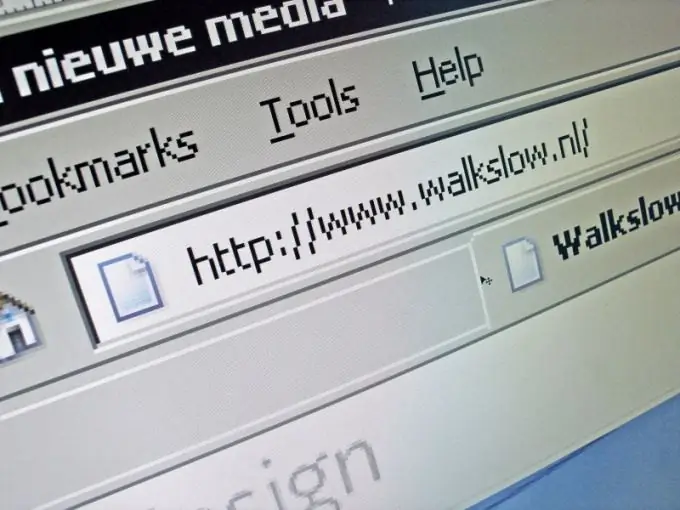
Instructions
Step 1
Launch IE browser, then select "Tools" from the menu at the top of the program. Open the link titled "Internet Options" and click on the "Advanced" tab in the dialog box that opens.
Step 2
Put a check mark on the checkbox opposite the inscription "Disable script debugging", and then click on the "OK" button to confirm the execution of this action.
Step 3
Uncheck the "Show notifications for each script error" checkbox to disable the display of error notifications, then click the "OK" button to apply the selected changes.
Step 4
Go to the page on the Internet, upon entering which you previously received script error messages, through any other browser. In this case, change your account in advance or do it on another computer.
Step 5
Return to the Tools menu in the Internet Explorer toolbar at the top of the program window. Select Internet Options to reset security settings that might prevent the site from displaying correctly.
Step 6
Next, you need the "Security" tab in the dialog box that opens - go to it. In the next window, click on the "Default" button.
Step 7
Confirm the changes made by clicking on the "OK" button, and then click on the "General" tab in order to delete all temporary Internet files.
Step 8
Click on the "Options" button in the "Temporary Internet Files" section and then select "Delete Files". Confirm the changes by clicking the same "OK" button, and then click on the "Delete Cookie" button to continue.
Step 9
Confirm your choice by clicking on "Ok", go to the "Journal" section. Click on the "Yes" button in the new window and click on the "OK" button to confirm the deletion of the log. Finally, make sure your system has the most recent updates.






