- Author Lauren Nevill [email protected].
- Public 2024-01-11 01:04.
- Last modified 2025-01-23 15:15.
The mailbox is very necessary for the further use of Internet resources. So, it is needed for correspondence, registration on various sites. There are a lot of resources that provide an opportunity to create a mailbox for yourself, for example: yandex, mail, rambler, etc.
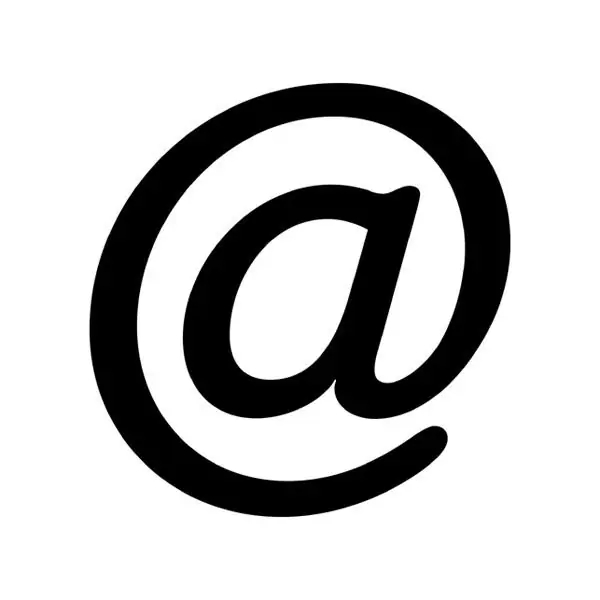
We go to the address yandex.ru, in the upper right corner we see fields for entering a login and password. There is such a link "Start a mailbox", follow this link.
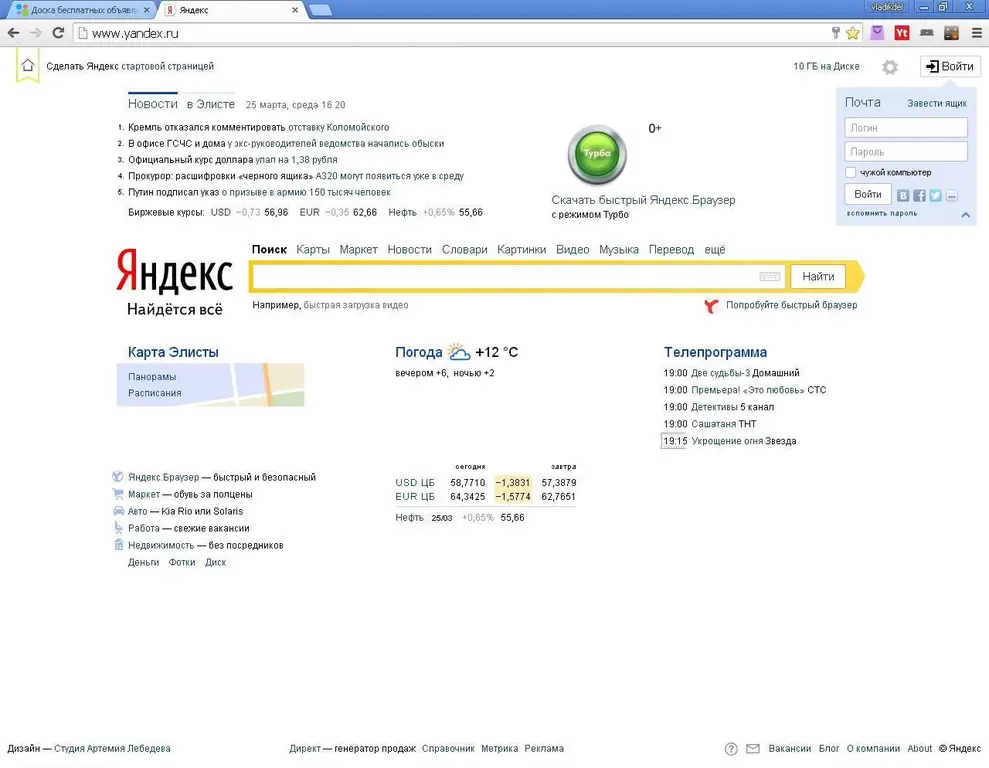
On the next page, we need to enter registration data: name, surname, login, come up with a password, mobile phone number.
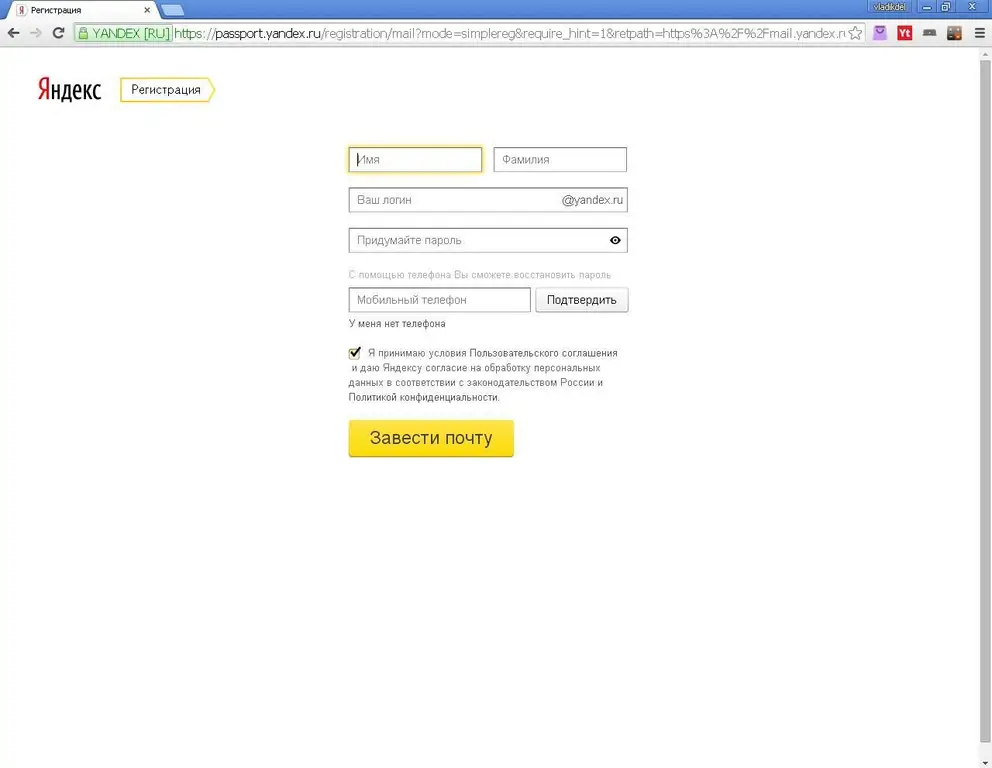
Surname and name
Entering the first and last name, I think, is desirable real, although this is at your discretion.
Login
You need to come up with a easier login, because this will be your e-mail address, you can write a phone number in the login. When communicating on the phone, it is difficult to dictate the address. And the interlocutor may write incorrectly, and you will not receive the letter. So think over your login very well.
Password
But the password must be thought of as difficult as possible. It is desirable that it contains uppercase and lowercase letters, as well as numbers. It is important that you do not forget it. You cannot use login, date of birth, real name and surname in the password, because malefactors do not sleep and break into boxes.
Recovery
To restore access to your mailbox, for example, you forgot your password or someone hacked your mailbox and changed the password, you must enter a phone number or mark that you do not have a phone and come up with a verification question. If you enter a phone number, then when access is restored, a new password will be sent to the phone in the form of an SMS. If you enter a test question, you will need to enter the answer and then the system will prompt you to come up with a new password.
If you did everything correctly, then you will have a green checkmark next to each item.
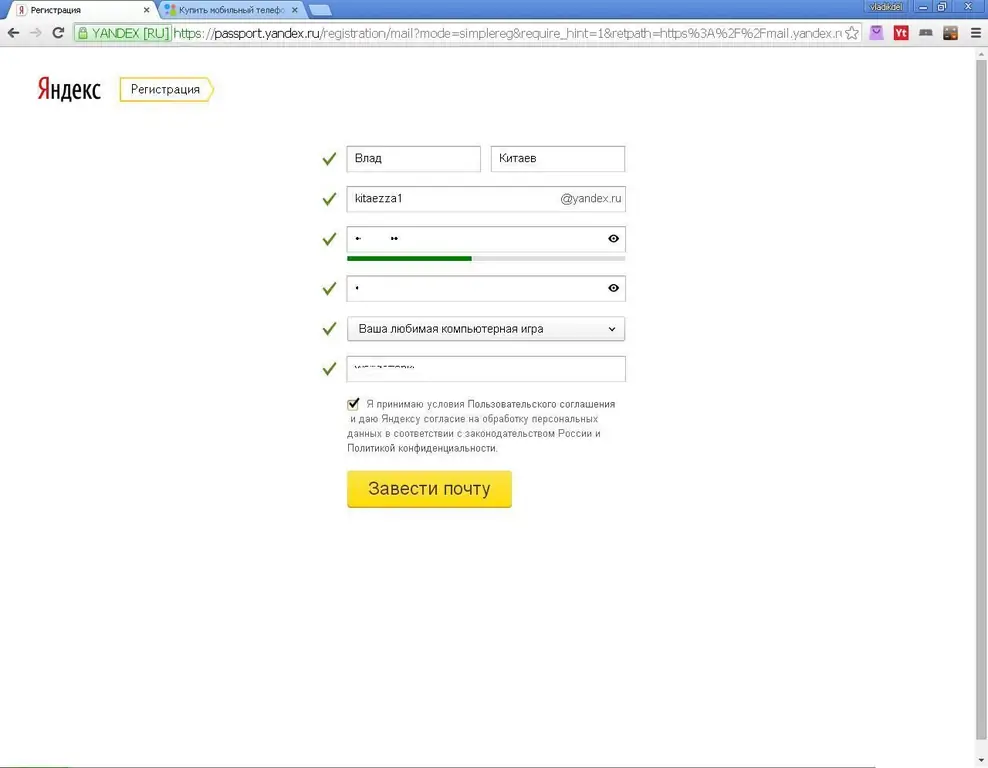
We finish the registration by clicking on the yellow button "Create mail". A window with a verification code will appear.
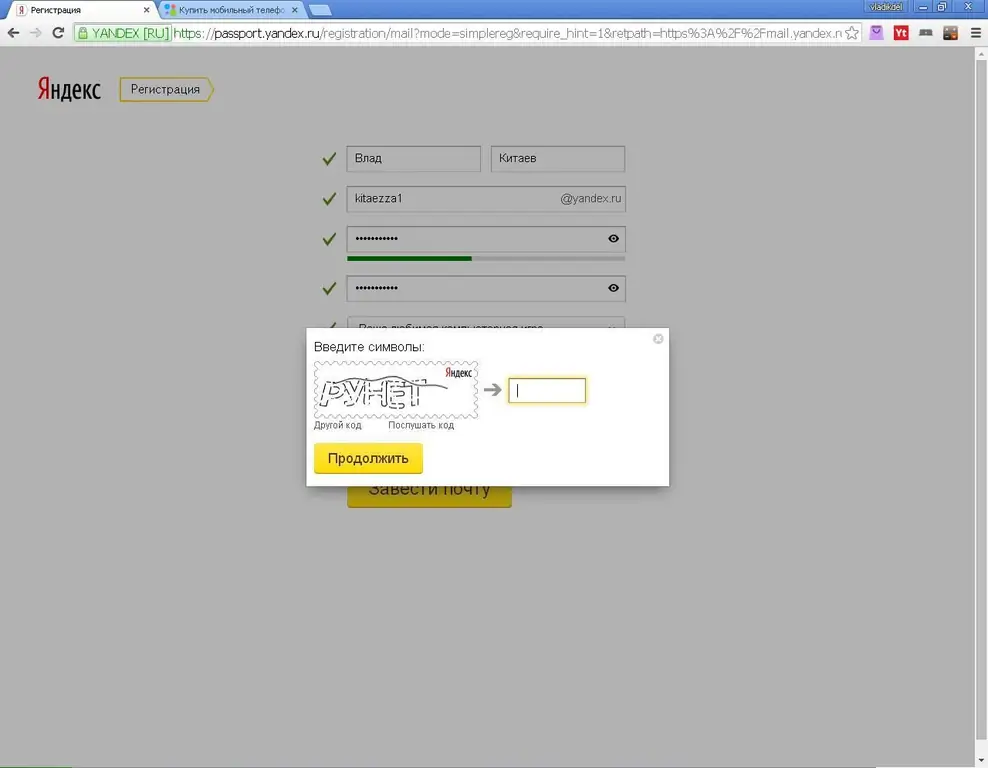
Enter and click "Continue". The next window will appear, this is now your email address.






