- Author Lauren Nevill [email protected].
- Public 2023-12-16 18:48.
- Last modified 2025-01-23 15:15.
In order not to search for the desired site through search engines for a long time and not to memorize the spelling of an email address, you can save a web page in a browser, for example, in the "Opera".
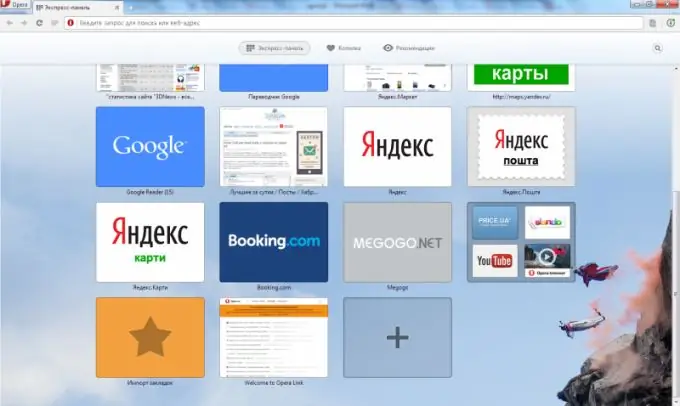
Necessary
- - the Internet,
- - Opera browser.
Instructions
Step 1
Open the Opera browser. To do this, double-click the left mouse button on the corresponding shortcut on the desktop or click on the icon with a red letter "O" on the taskbar.
Step 2
Write the address of the site you need. To do this, click at the top of the page in the address bar where it says "Enter the address or request for search", and type the name of the page you need on the Internet. Press the Enter key. If the website address was spelled correctly, a window with the web page you need will open in front of you.
Step 3
Bookmark the page. Press the "Ctrl" and "D" keys at the same time, or right-click on the page where there are no links, and in the menu that opens, select the "Create Page Bookmark" command. You will see the "Add Bookmark" window. The browser automatically fills in the required fields "Name" and "Create in", but if necessary, you can enter the information you need there. If you also want to assign a short name to the bookmark and leave a description, click on the "Details" command and fill in the appropriate fields. Then click the "OK" button. After that, your bookmark will be saved, and you can always return to it at the right time.
Step 4
To find the site you need, go to the "Bookmarks" section. In the Opera browser, it is indicated by an asterisk and is usually located on the left vertical panel. All saved pages will be visible in the window that opens. If there are too many of them, use the search. In the field with the magnifying glass icon, where it says "Find", type a few letters from the name or address of the site. When the search displays the name of the page you want, click on the link and the site you are looking for will open.
Step 5
Add the site you want to the Express Panel. If you frequently visit a web page, you can save it in the initial Opera login window. Open your browser and you will see several rectangles in front of you with the names of the sites. The desired web page will open automatically when you click on such an icon. To add a site to the Express Panel, click on the "+" sign after the link rectangles. In the window that opens, write the address of the desired page and click "OK". After that, the site you need will appear on the Express panel. If there are too many icons on the panel and you haven't used some of them for a long time, you can remove unnecessary links. Click on the icon with the right mouse button and click "Delete". Thus, only the pages you need will remain on the Express Panel, and it will be quick and easy to find the necessary link.






