- Author Lauren Nevill [email protected].
- Public 2023-12-16 18:48.
- Last modified 2025-01-23 15:15.
Currently, there are many programs that use local networks and the Internet. Some of them create a large number of concurrent connections. This can cause unnecessarily high consumption of computing resources. In many cases, limiting the number of connections can optimize the performance of your computer.

Necessary
Registry Editor software included with Windows
Instructions
Step 1
Start the Registry Editor program. To do this, open the "Start" menu and select "Run …". In the dialog that appears, in the "Open" field, enter "regedit". Click on the "OK" button.

Step 2
Open the registry key [HKEY_LOCAL_MACHINE System CurrentControlSet Services Tcpip Parameters] in Registry Editor. The right pane of the Registry Editor displays a tree of Windows Registry keys. When you click on the "+" sign next to the inscription of the name of the registry key, or when you double-click on the inscription itself, the corresponding branch expands. Expand the registry branches one by one, following the path shown. Highlight the last section "Parameters". To do this, once click on it with the left mouse button.
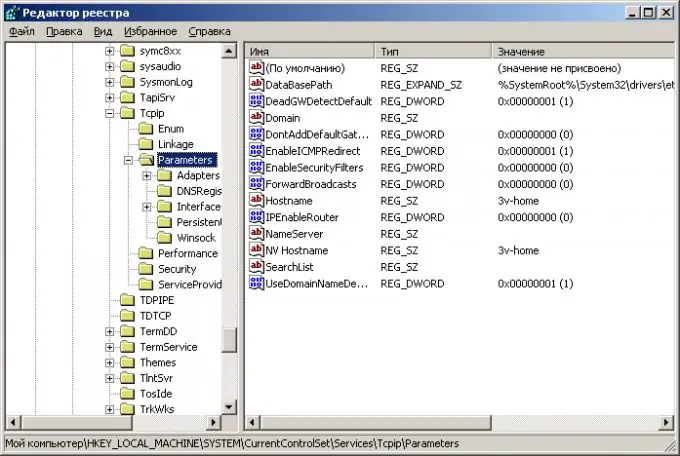
Step 3
Limit the total number of connections. In the selected section "Parameters" create a value "TcpNumConnections" of type "REG_DWORD". To do this, right-click in the free part of the right pane of the Registry Editor. In the context menu that appears, select the "Create" item. Another menu will open. Select the "DWORD Value" item in it. A new parameter named "New Parameter # 1" will be created. Enter "TcpNumConnections" in this field and press ENTER. Double click on the field you just created. The Edit DWORD Parameter dialog box appears. In the "Value" field of the dialog, enter the number to which you want to limit the total number of connections. Click the "OK" button in the dialog.
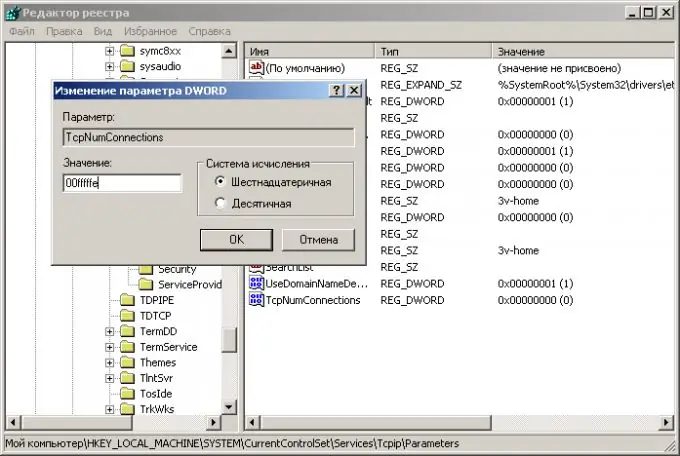
Step 4
Limit the number of connections per unique IP address. To do this, create a "MaxUserPort" value of the "REG_DWORD" type in the "Parameters" section. The steps for creating a parameter are similar to those described in the previous paragraph. Set the appropriate value. The maximum possible value for this parameter is 65534.
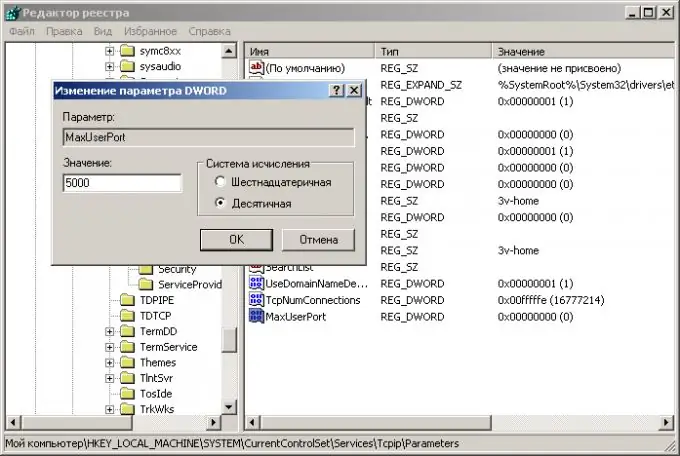
Step 5
Reboot your computer. After that, the changes made will take effect. Check that frequently used network-intensive applications are working correctly.






