- Author Lauren Nevill [email protected].
- Public 2024-01-18 21:47.
- Last modified 2025-01-23 15:15.
The ability to look into the source code of a web page, received by the browser in response to a request to the server, is available in almost every Internet browser. Access to the corresponding command is organized in about the same way, but there are significant differences in how and in what form you will be presented with the source code.
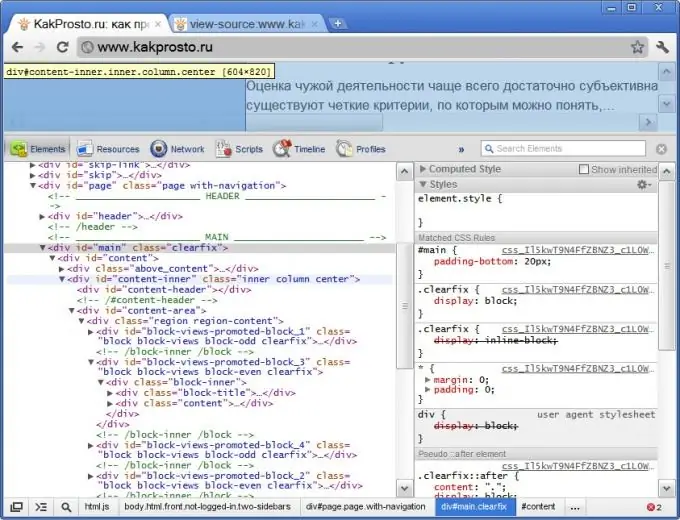
Instructions
Step 1
In the Mozilla FireFox browser, open the "View" section in the menu and click the "Page Source Code" item. There is the same item in the context menu that appears when you right-click the page text. You can also use the CTRL + U key combination. Mozilla FireFox does not use external programs - the source code of the page with syntax highlighting will be opened in a separate browser window.
Step 2
In Internet Explorer, click the File section of the menu and select Edit in Notepad. Instead of the name Notepad, another program may be written that you have assigned in the browser settings to view the source code. When you right-click the page, a context menu pops up, which also contains an item that allows you to open the source code of the page in an external program - "View HTML code".
Step 3
In the Opera browser, open the menu, go to the "Page" section and you will be able to select the "Source code" item or the "Frame source code" item in the "Development tools" subsection. The hotkeys CTRL + U and CTRL + SHIFT + U are assigned to this selection, respectively. The context menu associated with the right-click on the page also contains the "Source Code" item. Opera opens the source of the page in an external program that is assigned in the OS or in the browser settings for editing HTML files.
Step 4
The Google Chrome browser, without a doubt, has the best source browsing organization. By right-clicking the page, you can select the "View page code" item and then the source with syntax highlighting will be opened in a separate tab. Or you can select the line "View element code" in the same menu and the browser in the same tab will open two additional frames in which you can inspect the HTML and CSS code of any element on the page. The browser will react to moving the cursor through the lines of code, highlighting the elements on the page that correspond to this section of the HTML code.
Step 5
In the Apple Safari browser, expand the "View" section and select the "View HTML Code" line. In the menu that appears when you right-click on an open page, the corresponding item is named "View source". The hotkeys CTRL + alt="Image" + U are assigned to this action. The source code opens in a separate browser window.






