- Author Lauren Nevill [email protected].
- Public 2023-12-16 18:48.
- Last modified 2025-01-23 15:15.
Blogs, forums, portals - all these are sites. Modern free software platforms allow even a non-professional to create and maintain any type of website. To get started, you need to select the site engine and install it on the hosting. As a rule, there are no problems with the choice of the engine. Each type of site has its own popular solutions. It remains only to find out how to host your site on the server. At the present time, this also does not present any particular problems.
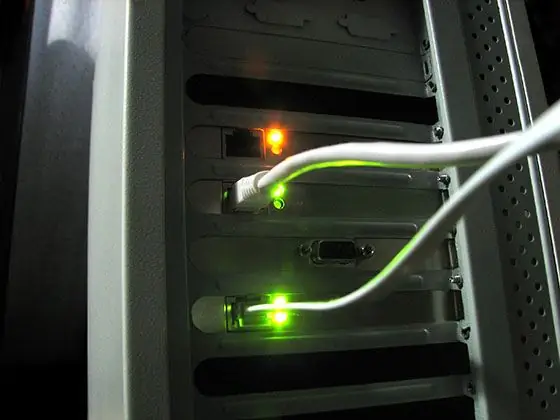
It is necessary
FTP client or file manager with FTP support. Any modern web browser
Instructions
Step 1
Choose a hosting. Look for offers from hosting companies on hostobzor.ru. Hostobzor is the largest hosting directory, almost all Russian hosting companies are represented on it. Use a filter based on price, server space, and availability of functions required for the site. Analyze the available rates. Highlight several companies. Read reviews on the work of selected companies on the project forum. Choose the right company and pricing plan.
Step 2
Get a hosting account. Register in the billing panel of the selected hoster. Pay for the hosting account according to the selected tariff plan. As a rule, payment by electronic money is available on the websites of hosting companies, and the service is activated instantly. Therefore, you can start hosting the site on the server almost immediately.
Step 3
Link the website domain to your hosting account and create subdomains. Go to your hosting control panel. Enter the site domain name in the domain add form. Get DNS server data for a domain. Go to your domain registrar's control panel. Change the list of DNS servers for the domain to the one that you received from the hoster. Wait for the domain delegation with the new list of DNS servers. In the hosting control panel, create subdomains for various site services (for example, a blog, a forum).
Step 4
Connect to the server using an FTP client program. The data for connecting to the server via FTP is issued during the registration of a hosting account and is usually published on the host's website and in the hosting control panel.
Step 5
Copy the content of the site to the server. Upload html files, script files, images, and other website content to the server. If necessary, change the permissions for some files.
Step 6
Create the databases required for the site to function. In the hosting control panel, go to the database management section. Create the required databases. If there are database dumps, load data from them. Loading data from dumps is available either in the same section of database management or using administrative tools. Most often these are phpMyAdmin and other similar tools.
Step 7
Edit the server script configuration files for the selected hosting. Change the paths to directories on the server, database names, logins and passwords for accessing databases in them. Upload the edited configuration files to the server.
Step 8
Make the final settings for the hosting account. Set up mailboxes, mail redirectors, and autoresponders. Set up a task scheduler (chron service). If this option is available, adjust the frequency of website backups.
Step 9
Check how everything works. Make sure the site is functioning properly. Check the correctness of the scripts. Check the loading times of the website pages. After testing the functionality, review the site error log. It may contain error messages that were not displayed during testing.






