- Author Lauren Nevill [email protected].
- Public 2023-12-16 18:48.
- Last modified 2025-01-23 15:15.
Your operating system has stopped starting on your computer and you have to reinstall it. The new operating system lacks all the settings that were in the previous system, including the network settings. To set up a high-speed connection in Windows 7, you need to do a few things.
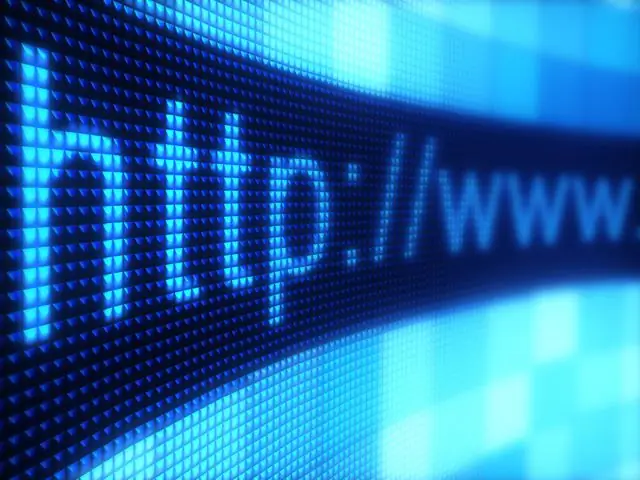
It is necessary
Personal Computer
Instructions
Step 1
We go to the "Start" menu and there we press the "Control Panel" button, in the control panel select the "Network and Internet" tab, then go to the "Network and Sharing Center". In the network control center, under the inscription "Change network settings", click on the button with the inscription "Configure a new connection or network", as a result of which the network configuration assistant opens.
Step 2
In the assistant window, select "Connect to the Internet. Wireless, high-speed or dial-up Internet connection. " Click the "Next" button and go to the next page, where you need to select "Create a new connection". In the window that opens with the inscription "How to connect", select "High-speed (with PPPoE)". In the window that opens, enter in the appropriate fields the username and access password you received from your provider. You should also put a checkmark in front of the inscriptions "Display entered characters" and "Remember this password", if you wish.
Step 3
Now it remains to click on the "Connect" button and a new connection will be created. In the future, you can check the box next to the "Connect automatically" option and the computer will independently connect to the network after the operating system starts. It is also worth noting that the computer can be configured to restore the session if the connection is lost. This will greatly facilitate the task of using the Internet. To do this, put a tick on the "Restore when the connection is lost" checkbox. This procedure, in principle, is not difficult, but it is better not to allow cases that require reinstalling the OS. Take advantage of the recovery capabilities built into Windows 7 or use special programs to back up and restore the OS.






