- Author Lauren Nevill [email protected].
- Public 2023-12-16 18:48.
- Last modified 2025-01-23 15:15.
With regard to web surfing, "redirection" usually means the automatic loading into the browser of the visitor not of the page for which the request was sent to them, but some other. Such a redirect is organized by the owner of the page or site, guided by both good intentions and not so good intentions. Depending on the means used to implement the redirection, it may be possible for a site visitor to reverse this unwanted transition.
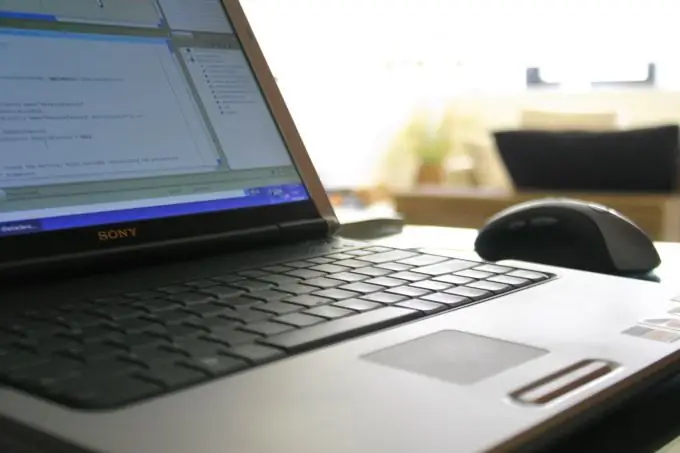
Instructions
Step 1
Try pressing the Escape key if the redirection process (that is, loading the page you do not need) starts after the page you want to stay on has loaded. This key interrupts the started process and, accordingly, cancels the redirection to another Internet address. This method can be used when the redirection mechanism is placed in the source code of the page and implemented using a JavaScript script or a meta tag.
Step 2
Use programs that block unwanted JavaScript. They analyze the scripts and tags in the source code of the pages downloaded to the computer at the request of the browser and disable the execution of those of them that are programmed for any actions not requested by the user. For example, the Proxomitron program, in addition to redirecting using scripts, can also track "stop words" in addresses - that is, if the page URL contains the word redirect or some other word that is often used by server scripts, then the redirection will be blocked.
Step 3
If you have the Opera browser installed, you can use its built-in script analysis engine, which makes additional programs of this kind unnecessary. True, to configure it requires a certain knowledge of the JavaScript language. To access this option, press the key combination Ctrl + F12, go to the "Advanced" tab, select the "Content" section and click the "Blocked Content" button.
Step 4
Disable JavaScript scripts in your browser to avoid redirects using these scripts. In Opera, the required checkbox is placed on the same page, the path to which is described in the previous step. In Mozilla FireFox, this setting is located on the Content tab of the window opened by selecting the Options item in the Tools section of the browser menu. In Internet Explorer, in the "Tools" section, select the "Internet Options" line, go to the "Security" tab and click on the "Other" button. Then find the "Active scripts" section in the list of settings and uncheck the "Enable" item in it.
Step 5
If the redirection is organized using server scripts or the settings of the server itself, then, alas, it is impossible to cancel it without access to these scripts.






