- Author Lauren Nevill [email protected].
- Public 2024-01-11 01:04.
- Last modified 2025-01-23 15:15.
One of the most attacked ports of a personal computer is port 445; it is on this port that various viruses and worms often "break". This is due to the fact that it is used when accessing remote systems to transfer data over the network. For security reasons, this port can be closed, for the same reasons, port 135 is closed.
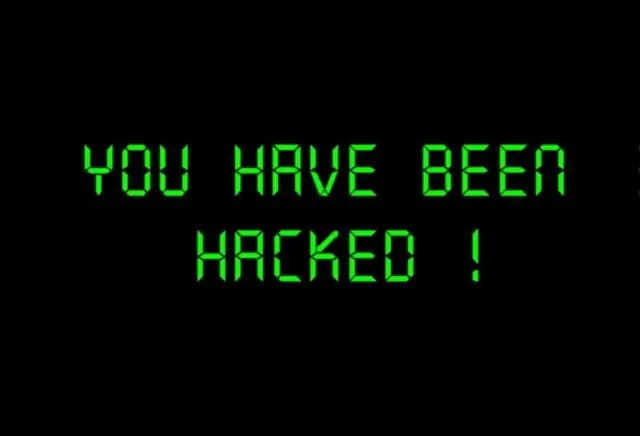
Instructions
Step 1
Port closure 445.
Open the main Windows Start menu and right-click on the My Computer icon, in the drop-down context menu select Properties.
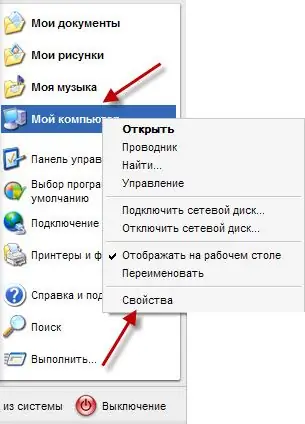
Step 2
In the "System Properties" window that opens, go to the "Hardware" tab and click on the "Device Manager" button, which is in the group of the same name.
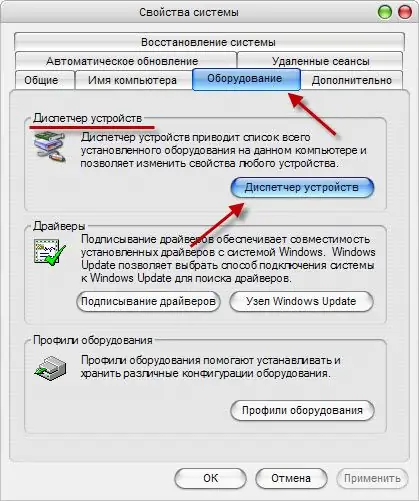
Step 3
The Task Manager window opens. In the "View" menu item, select the "Show hidden devices" item, as a result, devices that are not visible to the user by default will be displayed.
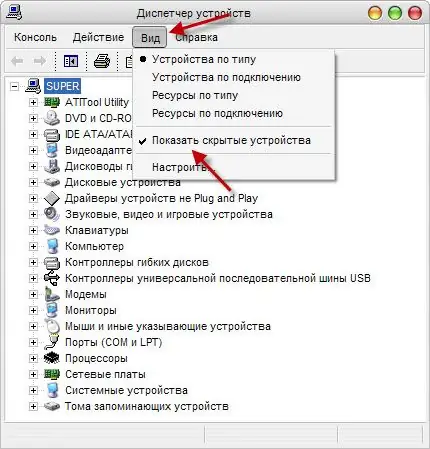
Step 4
Open the Non-Plug and Play Device Drivers group and select the NetBios over TCP / IP device. In the "Properties: NetBios over TCP / IP" window, go to the "Driver" tab, in the "Startup" section select "Disabled" and click the OK button.
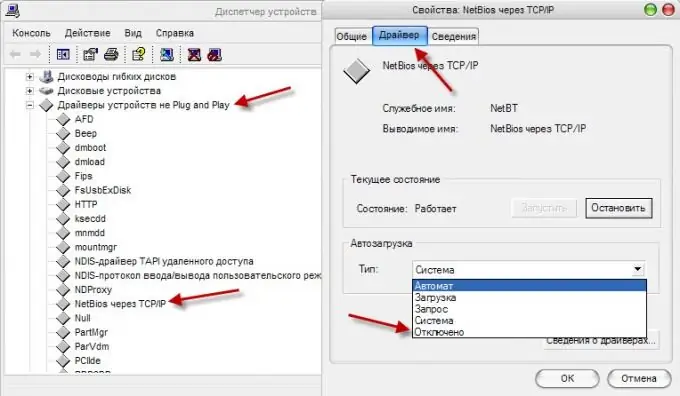
Step 5
You can also close port 445 through the registry editor.
Open the "Start" menu, select the "Run …" item, in the window that opens, enter the Regedit command and click the OK button.
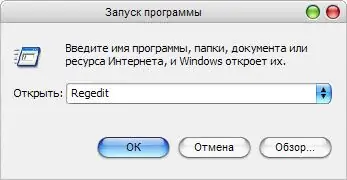
Step 6
This will launch the Registry Editor utility. From the Edit menu, select Find … and enter TransportBindName in the search bar. Click Find Next.
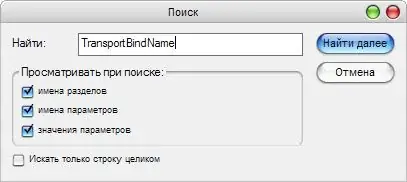
Step 7
The registry key containing the required parameter will be expanded. Open the TransportBindName parameter by double-clicking the right mouse button and delete its value.
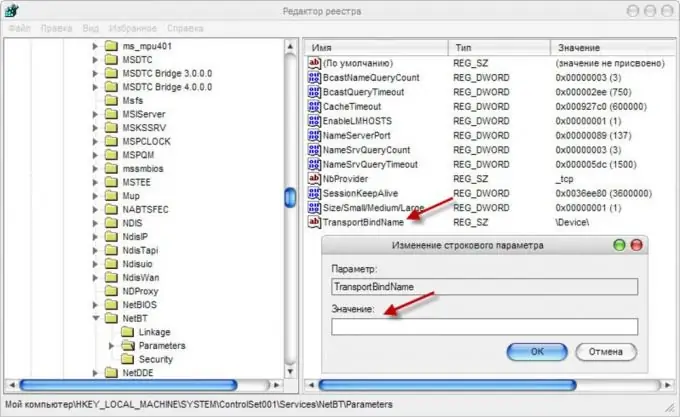
Step 8
Port closure 135.
Run the Registry Editor utility and look for a parameter named EnableDCOM. Open the properties of the found parameter and assign it the value "N".
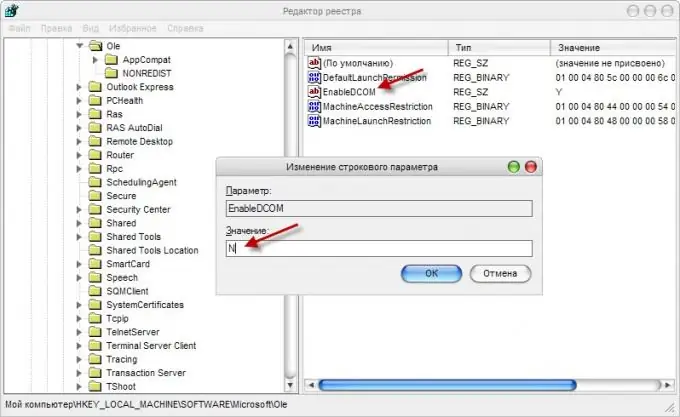
Step 9
You can disable port 135 through Component Service. To do this, in the "Start" menu, select "Run …" and enter the line Dcomcnfg.exe.
In the left part of the window, select the "Component Services" line. On the right side of the window, select the Computers icon, on the toolbar, click the Configure My Computer button.
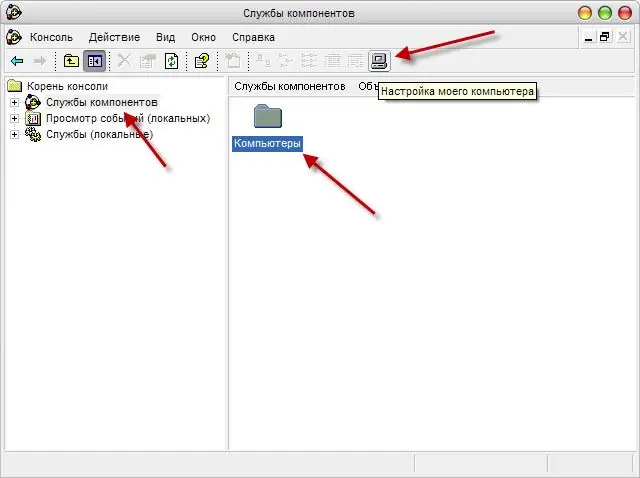
Step 10
Open the "Properties by default" tab and uncheck "Allow use of DCOM on this computer". Restart your computer, port 135 will be closed.






