- Author Lauren Nevill [email protected].
- Public 2023-12-16 18:48.
- Last modified 2025-01-23 15:15.
A lot depends on the design of the main page of the site. It is on it that the visitor who comes to the site makes the first impression of the resource: if it is poorly designed and inconvenient, he is unlikely to stay on the site. Therefore, special attention should be paid to the design and usability of the first page menu.
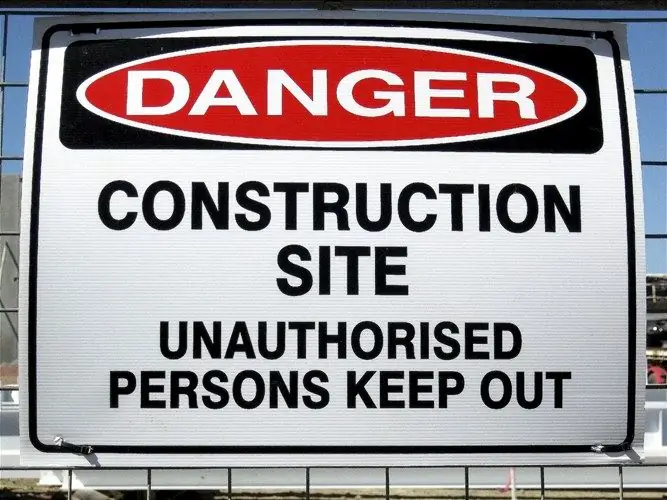
It is necessary
Cute Html editor or Dreamweaver software
Instructions
Step 1
To change the home page of the site, you must have administrator rights. The actual page code can be edited even in a regular "Notepad", but it is more convenient to use specialized editors with syntax highlighting for this - for example, Cute Html. Dreamweaver is very powerful, it is best used when creating and editing site pages.
Step 2
Copy the master page to your computer - let's say it's called index.html. If you are working with Cute Html and the page has a *.php extension, just rename it to *.html. Then, when you finish editing the page, you revert back to the old extension. You don't need to rename anything in Dreamweaver.
Step 3
Start Dreamweaver, open your main page through the file selection option. Save it immediately under any working name - for example, index1.html. This is necessary so that in case of unsuccessful edits, you can always return to the original version. Make intermediate copies regularly as you work and save them under new names.
Step 4
You can see the page in two modes: visual and code mode, which is very convenient. Now start to edit it the way you want. For example, change the background to match the theme of the site. So, if your resource is "heavy" in its essence, then the design should be harsh, aggressive, kept in dark colors. Conversely, for a site about indoor floriculture, you should choose a light palette of colors.
Step 5
Try to use a "rubbery" layout when creating a website, this will help the same display of pages on computers with different screen resolutions. Avoid giving absolute dimensions, use percentages.
Step 6
Pay particular attention to the ease of navigation on the site. The user should get to the most distant page in no more than three or four clicks. The theme of your resource should be immediately clear from the menu lines on the main page of the site.
Step 7
If the place of your site in the ranking of search engines is important to you, use the rules of SEO optimization when writing menus, section headings, specific topics. Try to make sure your titles match your search terms.
Step 8
You should not overload the site pages with graphic elements. Keep in mind that not all users have fast internet. If the page opens for more than 10-15 seconds, many users will prefer to close it without waiting for the download to finish. Avoid placing services on the home page that are not directly related to the topic of the site.
Step 9
After changing the master page as needed, save it under its original name and upload it to the site. Check the correct functioning of the menu, all links on the page, etc. It is best to change the home page during hours when there are few visitors to the site.






