- Author Lauren Nevill [email protected].
- Public 2023-12-16 18:48.
- Last modified 2025-01-23 15:15.
Banner is one of the main types of advertising on the Internet, which is necessary to attract attention to your website. The latest versions of the graphics editor Photoshop allow you to create static or animated images.
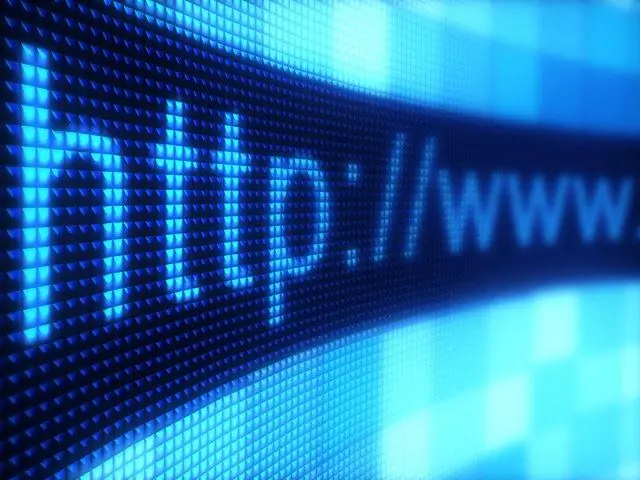
Instructions
Step 1
Open Photoshop or a similar graphics editor. Select "Text" on the toolbar, then define the desired font and its size, and finally type the desired text, remembering to choose the appropriate background for it. In the process of creating a banner, you can additionally change its parameters, if necessary.
Step 2
Practice creating animated banners. They attract more attention than static ones. To create an animation effect, select "Window" from the menu and click on the "Animation" menu that appears. Now you can change the duration of each frame (for example 1-2 seconds). Determine how many frames the animated banner will have, the optimal number is 8-10. Click on the next frame to start changing its appearance as you see fit.
Step 3
Right-click on the banner and open the context menu. Click on the "Warp Text" button and adjust the structure of the animation of the text. You can specify any of the options, such as Compression or Arch, and change the intensity of the slope as a percentage.
Step 4
Move on to setting up the third frame and continue setting up your animation. If you decide to create an eight-frame banner, you will need to customize each image differently for the animation to come to life. Change the thickness of the lines, the degree of their fold, the size of the text - all this will make the animation more interesting and unique. After finishing editing, press the "View Animation" button to see the final result of your labors. If you find any errors or inaccuracies, correct them.
Step 5
Start uploading the banner to the Internet and placing it on the desired site. Save it as GIF. Place the banner in the right position on the page and see if it looks good enough on your site.






