- Author Lauren Nevill [email protected].
- Public 2023-12-16 18:48.
- Last modified 2025-01-23 15:15.
Sometimes it happens that an e-mail comes with incomprehensible symbols and squiggles instead of letters. This usually happens when a mail program is used to work with letters. If the sender of the letter uses an encoding that differs from your settings, then it becomes necessary to somehow decrypt the letter, make it available for reading.
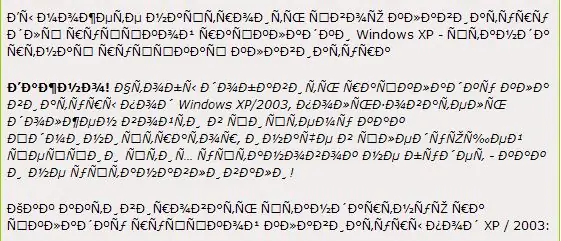
It is necessary
computer or mobile phone with email
Instructions
Step 1
Open the received "incomprehensible" letter. If you are using Windows Mail, double-click the body of the letter. In the window that opens, select the "View" menu, and in it - the "Encoding" option. If you assume that the sent letter should be in Russian, check "Cyrillic (KOI8-R)". If after that the characters in the letter have not turned into familiar letters, check the "Advanced" option. In the drop-down window with options for various encodings, sequentially select each Cyrillic encoding from the list until the letter looks normal.
Step 2
If you are using the program "Microsoft Outlook", in the window with the letter, select the option "More actions" → "Encoding". As in the previous case, first mark the encoding "Cyrillic (KOI8-R)", and if this does not help, in the subsection "Additional" you will have to go through the various proposed encodings, checking the type of the letter after each encoding change.
Step 3
When using the mail program Outlook Express, to change the encoding, select "Format" → "Encoding" in the letter menu and select the appropriate encoding from the list.
Step 4
The encoding in the mail client Opera Mail, integrated into the Opera browser, can be changed in the browser settings ("View" → "Encoding"). In this case, this setting will apply not only to mail, but also to Internet pages. You can choose the option "Choose automatically" or try to choose the encoding from the options offered in the drop-down menu. After successfully reading the letter, return the browser settings back (by default, you should use the encoding "Cyrillic" → "Autodetect").






