- Author Lauren Nevill [email protected].
- Public 2023-12-16 18:48.
- Last modified 2025-01-23 15:15.
To prevent third parties from knowing which pages you are visiting or have visited, remove the URL entries from the address bar and from the cache of the browser you are using. For example, Mozilla Firefox or Internet Explorer.
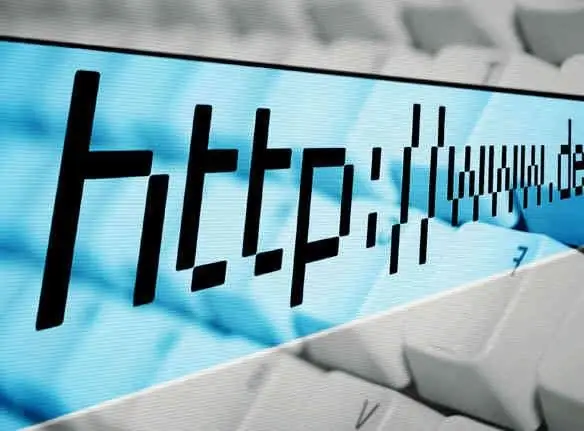
Instructions
Step 1
If you are using the Mozilla Firefox browser, open the Options menu and select Clear Browsing History. However, after you remove all links, the data about them will still be stored in the browser cache.
Step 2
Use a more reliable method. To clear the cache in Mozilla Firefox, click on the address bar. Next, select the URL to remove. Press the Shift and Delete keys at the same time and move the cursor to the end of the address bar (if you want to delete all links).
Step 3
If your computer's default browser is Internet Explorer 7 or earlier, open the Tools menu. Select "Internet Options". In the "Content" tab, find "Autocomplete" and change the options by clicking on "Clear history". In Internet Explorer 8 and above, click on the address bar, select the link to delete and press Delete.
Step 4
To remove all links from the Internet Explorer cache, close all windows, click the Start button. In OS Windows XP select "Run", and in OS Windows Vista and higher - refer to the line "Start Search". Enter RegEdit in the text box and click OK. You can enter the registry editor in this way or through the "Control Panel" only with the rights of a computer administrator.
Step 5
In Registry Editor, navigate to: HKEY_CURRENT_USER Software Microsoft Internet Explorer URLs. Delete all unnecessary registry keys (like urlx, where x is 1, 2, 3, …) containing links, the appearance of which in the address bar would be undesirable for you. Restart your computer and check the address bar after launching your browser.
Step 6
Be careful when working with the registry. After you remove some of the keys, check that the rest are specified in strict sequence, starting with URL1. Otherwise, after a reboot, all links may be damaged or deleted.






