- Author Lauren Nevill [email protected].
- Public 2023-12-16 18:48.
- Last modified 2025-01-23 15:15.
To link any document with a web page or a page of another text file, the MS Word editor provides the ability to create hyperlinks. This feature greatly enhances the functionality of using a text document. In one word document, you can use an infinite number of file bindings by creating hyperlinks. If you had to edit files with a large percentage of hyperlink content, you know that it is not possible to quickly remove these links. With the release of new versions, this opportunity has appeared. How to do it? Read on.
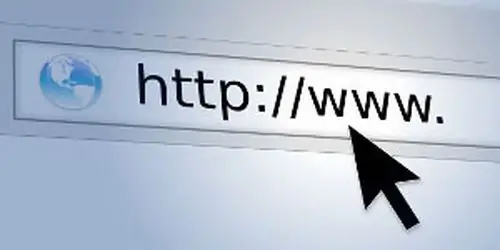
Necessary
Microsoft Office Word software
Instructions
Step 1
Using the MS Word text editor, you can create hyperlinks to a page of a text file, to the file itself, to an e-mail address, and it is also possible to link to any place in your document. The latter function is very handy when creating content for term papers and small publications.
Step 2
To create a hyperlink, you need to select the text that you want to make a hyperlink. You can select not only a part of the text, but also an object that is in the document, for example, an image. Click the Insert menu, then select Hyperlink. In the window that opens, enter the address of the web page or the file to which you want to link.
Step 3
When using an image as the object of a hyperlink, you can choose the appropriate action when it is clicked:
- link to a text document;
- schedule sending a letter to a specific address;
- open any file (Excel spreadsheet, Power Point presentation).
To insert an e-mail address into a hyperlink, click the "Insert" menu, then select the "Hyperlink" menu. In the window that opens, select the "Link to e-mail address" item, insert the e-mail address and press the "Insert" button.
Step 4
To remove a hyperlink, select the text or part of the text that is a hyperlink, right-click, and select "Remove Hyperlink" from the context menu. To remove a large number of links at the same time, press the keyboard shortcut Ctrl + Shift + F9.
Step 5
You can also click the "Edit" menu, select "Select All". Then click the "Format" menu, select "Styles and Formatting", then "Clear Format".






