- Author Lauren Nevill [email protected].
- Public 2023-12-16 18:48.
- Last modified 2025-01-23 15:15.
Webalta is an intrusive search engine that unexpectedly and unbeknownst to the user appears in almost all computer browsers. The usual start page simply changes to start.webalta.ru and cannot be changed using standard tools. No one will be satisfied with this state of affairs, therefore, below we will consider ways to get rid of Webalta.
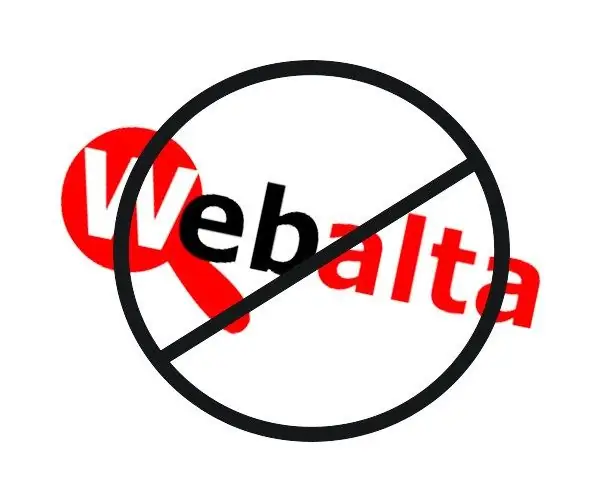
Cleaning the registry
Just changing the home page to your own will not work, since Webalta uses special tricks to gain a foothold in the system. After restarting the browser, even if a different start page was installed, the same start.webalta.ru will appear. Fortunately, you can delete it.
A search engine that has illegally entered a computer is fixed in the Windows registry, which is one of the reasons for its difficult removal. These data must be deleted from the registry, for which click the "Start" button, enter regedit in the search bar, press the Enter button on the keyboard. A window with the Widnows registry will open.
In the top menu, find the "Edit" item, select "Find" in the drop-down list. Enter the word webalta in the search box, click on the "Find Next" button. When the search is complete, a list will open containing the word "webalta". All found records must be deleted. To do this, right-click on the entry and select the "Delete" menu item. All changes made to the registry, you make at your own peril and risk.
Checking browser shortcuts
Another place to be sure to check is the properties of browser shortcuts. Right-click the browser shortcut, select Properties from the menu. Find the "Shortcut" tab, select "Object", see if there is anything there after the line "C: / Program Files (x86) Google / Chrome / Application / chrome.exe". The infected label will contain the postscript “https://start.webalta.ru” at the end.
If this entry exists, delete it. In this case, the line containing the path to the browser executable file should not be touched. Then click "OK". If there are several browsers on the computer, most likely they are also affected, and you need to clear their properties in a similar way.
Checking installed programs
Webalta can often install some of its programs in Programs and Features. To check if this is the case, click the "Start" button, then "Control Panel", then the "Programs and Features" icon. In Windows XP, this item is called Add or Remove Programs. Carefully review the list of installed programs, if you find something labeled Webalta, uninstall immediately. After that, you can additionally clean the registry, in case there is something left from the programs you just removed. After that, you can assign a home page for any browser in the standard way, Webalta will most likely already be neutralized.






