- Author Lauren Nevill [email protected].
- Public 2023-12-16 18:48.
- Last modified 2025-01-23 15:15.
Surely you have already come across measuring rulers on thematic forums or other sites. They are designed to count the time until an event (baby's birthday) or count down the elapsed time (from the date of marriage). Such a ruler can be placed not only in the signature of the profile on the site, but also on the desktop of your computer.
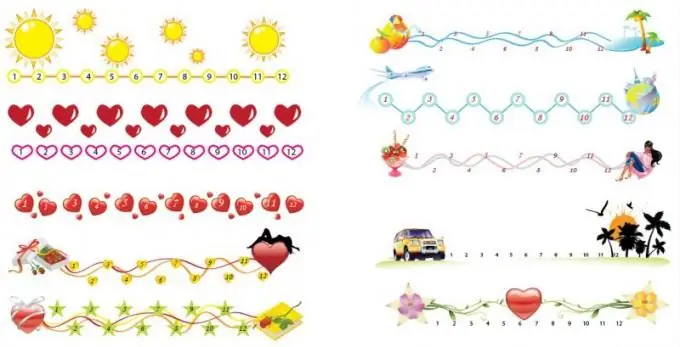
Necessary
Registration on the thematic forum
Instructions
Step 1
You can use ready-made options for rulers, but, as a rule, many now want to be individual. Therefore, websites appeared on the Internet that allow you to create your own rulers. To do this, go to the following link https://flines.ru and click the "Make a line" button.
Step 2
On the loaded page, you must select a background image or upload your own version. There is a large selection of ready-made backgrounds on this page, so it is better to choose from the options presented. to load your background, you must respect the aspect ratio and the total weight of the picture.
Step 3
Select a background category by clicking on the link. Select any of the images that appear by placing a mark in the form of a dot opposite the image. Click Next and select a slider for the ruler. Then click the Next button. The selected background will appear in front of you, here you need to specify its size - the penultimate option is the most optimal. Click "Next".
Step 4
Now it remains to enter a signature for the ruler, specify the date format and click the "Create" button. You will automatically be taken to the results view page. If something does not suit you, click the "Back" button to make adjustments, otherwise copy the code for posting on the forum or desktop.
Step 5
To post on the forum, copy the code from the BBCode column by pressing the shortcut keys Ctrl + A and Ctrl + C. Go to your profile on the forum and in the empty field "Signature" paste the code by pressing the key combination Ctrl + V. Enter the check digits from the picture if this is necessary, then click the "Save" button.
Step 6
To place it on the desktop, you need to open the "Display Properties" applet, for this click the "Start" menu and select the "Control Panel" section. In the window that opens, double-click on the "Display" icon.
Step 7
On the Desktop tab, click the Customize Desktop button. In the window that opens, go to the "Web" tab and click the "Create" button.
Step 8
Go back to the site where you made the ruler, copy the code from the "Desktop Code" column. Then paste it into a blank field on the Web tab of Desktop Preferences and click OK twice. The ruler of your choice will appear on the desktop.






