- Author Lauren Nevill [email protected].
- Public 2023-12-16 18:48.
- Last modified 2025-01-23 15:15.
The Internet is an integral part of the life of every modern person. Access to the global network gives us the ability to mobile and quickly receive information from all over the world. But what if you can't connect to the network?
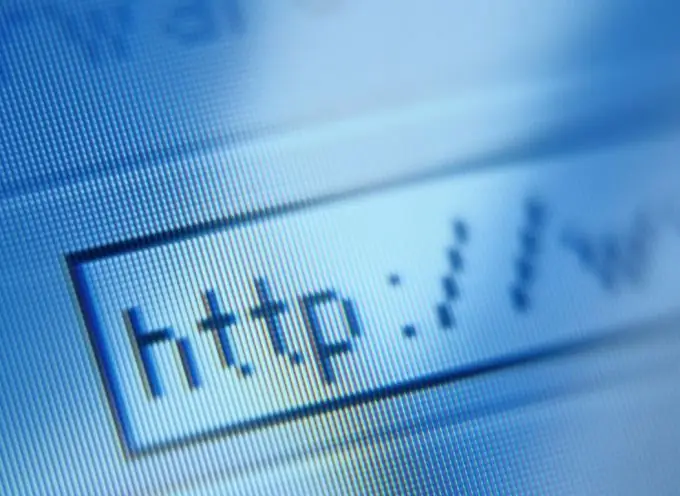
Necessary
internet connection
Instructions
Step 1
To check access to the Internet, on the computer where you plan to establish a connection, open the start menu "Start", on the left side of which select "Connections" and then "Show all connections". In the "Network Connections" window that appears, double-click on the Internet connection you want to check. If, when creating a network connection, you made a shortcut on the desktop, then double-click on it.
Step 2
You will see a connection window in which you will need to enter a login (username) and password (they are required to register the connection you created in the provider's network) and, if necessary, select the "Save username and password" item, which will remember the data you entered for further connections to the Internet. Once you have selected everything and entered the required information, click the "Call" button. This will connect to the provider.
Step 3
However, when a tooltip appears next to the internet connection icon, it does not yet indicate that the network logon was successful. You need to check access by opening one of the electronic pages. Launch your browser (Opera, Mozilla Firefox, Internet Explorer, Google Chrome) and go to a website. If it opens, you will be logged on to the network. If the connection is not established, check: - whether the network cable is connected to the connector of the modem or telephone line (one of the most common problems of lack of access to the Internet);
- whether the username and password were entered correctly and whether they were entered at all.
Step 4
Sometimes the lack of Internet access is associated with a malfunction of the network card. Find out if it is connected (right-click on the shortcut "My Computer" -> "Management" -> "Device Manager" -> "Network Cards"), if everything is in order, and so on.
Step 5
If you still can't go online, take a look at the calendar. It may well be that you simply did not pay the subscription fee on time.






