- Author Lauren Nevill [email protected].
- Public 2023-12-16 18:48.
- Last modified 2025-01-23 15:15.
If, upon entering your account on the Vkontakte social network, you are presented with any text stating that you need to send an SMS message to unblock or activate, this is the result of malicious software on your computer. Vkontakte does not require sending any paid SMS messages for any reason. You need to repair the changes to files made by enemy scripts.
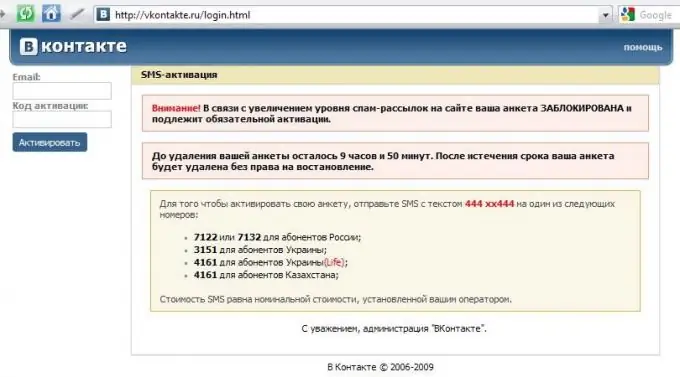
Instructions
Step 1
Return the hosts file to its original state. A malicious script wrote redirection lines to its server on the Internet when requesting the Vkontakte site. Perhaps he did not limit himself to this social network alone and added redirection when requesting other popular web resources that you may also visit or visit in the future. You can clean the hosts file yourself, you can use a specially designed program from the Windows OS manufacturer. A detailed description of the manual file recovery procedure for different types of OS can be found on the Microsoft support site - https://support.microsoft.com/kb/972034. Unfortunately, in the Russian version, the link to download the automatic recovery program (Fixit) is not visible, but it can be extracted from the English version of this page. This is a direct link to download the program - https://go.microsoft.com/?linkid=9668866. If you want to use this automatic recovery program, then when downloading the file, click the "Run" button in the save dialog
Step 2
Check the "I Agree" checkbox in the license agreement window and click the "Next" button.
Step 3
Click the "Close" button after the program finishes restoring the hosts file.
Step 4
Click "No" when prompted to restart your computer - you need to take additional steps before restarting.
Step 5
Check for viruses on your system. It is possible that a malicious program that modifies the contents of the host file is still on the computer and will write redirection lines to it again at the next boot. You can scan the system with the antivirus that you have installed. However, if he allowed the hosts file to be changed, then his means of dealing with this particular virus are not effective enough. You can use anti-virus utilities that do not require installation - for example, Dr. Web CureIt! or AVZ. Download and run one of them and then follow the instructions of the utility.
Step 6
Restart your computer if the virus is no longer present in the system, or follow the instructions of the corresponding antivirus program if it finds malware.






