- Author Lauren Nevill [email protected].
- Public 2023-12-16 18:48.
- Last modified 2025-01-23 15:15.
If you are a webmaster and run an Internet project, it will be useful for you to learn how to create a global block on your site that allows you to optimize the project - using a global block, you can apply changes to the entire project by editing only one of its templates. Global blocks give you a lot of opportunities to optimize your website design, as well as speed up your work and make it more productive. It is not difficult to learn how to create global blocks if you already have an idea of the interface of the Ucoz project control panel.
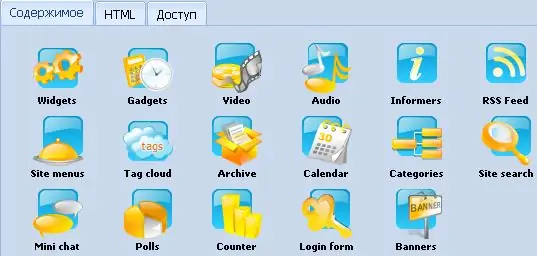
Instructions
Step 1
Open your site's control panel. Go to "Design Management" - you will see sections, among which there will be global blocks, template builder, quick replace, and so on.
Go to the required tab (global blocks) and click "Add block", leaving the selection on the item "Global blocks for the regular version of the site". Enter a name for the new global block in the empty field, using only Latin letters. Click "Add" and the block will be created.
Step 2
Click on the block name to open the HTML input field. Change the template as you need, enter the required code set in the empty field, and save the changes. Copy the block code and return to the previous menu.
Step 3
Any global block must have the word GLOBAL before its name - thus, in the block code you will see $ GLOBAL_name of the $ block. When creating another block, name it differently from the first - and its name will also have the word GLOBAL, preceding the main name. Paste the resulting code that you copied into the template wherever you want.
To the right of the $ GLOBAL header, you will see a red cross - it removes any of the created blocks if they are no longer needed.






