- Author Lauren Nevill [email protected].
- Public 2023-12-16 18:48.
- Last modified 2025-01-23 15:15.
You don't have to buy brochures from newsstands to solve Sudoku. You can also play this game via the Internet. The number of sites that automatically generate tables for Sudoku is quite large.
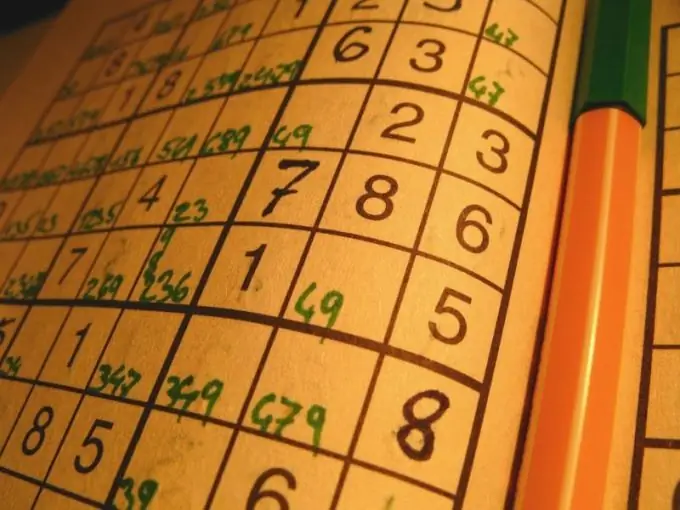
Instructions
Step 1
Go to one of the sites below. Note that the second one uses Flash technology and therefore requires the Flash Player plugin. The rest of the resources use JavaScript, and to work with them, you just need to enable its support in the browser. It is usually enabled by default.
Step 2
The first resource has very modest capabilities. It only allows you to fill in empty table fields and does not allow you to check whether they are filled in correctly. Incorrectly entered numbers can be removed by selecting the input field and pressing Backspace. After finding the correct solution and manually checking it, click on the Next Sudoku link to get a new table.
Step 3
On the second resource after downloading the Flash applet, first select the difficulty level. Then start solving the problem. The correctness of filling in the fields is checked automatically. Note that in older versions of Flash Player, the table may not display correctly.
Step 4
When playing on the third site, to generate a new table, click, depending on the desired level of its difficulty, the Easy, Medium, Hard or Very hard button. When entering numbers, it is automatically checked whether there is the same number in a square, column or row, and if there is one, the program automatically shows where it is. Use the Undo, Print, Restart, Restore, Save and Check buttons, respectively, to cancel the move, print the table, restart the game, restore the saved session, save the session and check the correctness of filling. Use the Start and Stop buttons to start and stop the stopwatch.
Step 5
The fourth resource is also equipped with the function of checking the correctness of filling in the fields. But error messages are not displayed automatically, but only when the How am i doing key is pressed. Rows, columns and squares with repeating numbers are highlighted in red, and which number is repeated must be checked manually. Use the Pause button to stop the stopwatch. When it is stopped, the rest of the keys disappear, and another one appears - Resume puzzle, designed to exit the pause mode. Click Print to print the table, and Clear to generate a new one. And if you press the Options button, you can change the game settings, including the difficulty level.
Step 6
On the fifth site, instead of buttons, there are three links: "Check solution", "Show solution" and "Next Sudoku". Use the first of them if you are not sure that all the fields are filled in correctly, the second - if you decide to give up and find out the correct answer, and the third - to generate a new table.
Step 7
Regardless of the services of which resource you decide to use, when entering numbers in the fields, be guided by the following rule: there should not be the same number in the row, column, or square where this field is located. If this fails, you will need to change the contents of other fields in the row, column, or square.






