- Author Lauren Nevill [email protected].
- Public 2023-12-16 18:48.
- Last modified 2025-01-23 15:15.
Recently, the administration of the largest Russian social network VKontakte has proposed a useful innovation. Now any user can delete a message in VK so that it is deleted from the interlocutor. This action can only be performed under certain conditions.
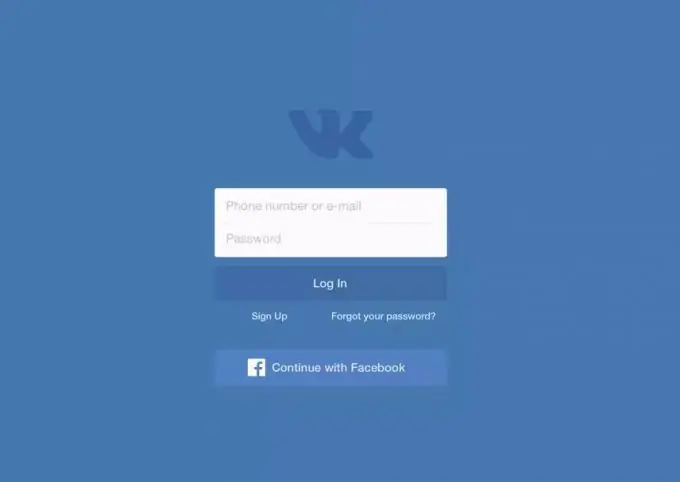
Instructions
Step 1
Log in to your personal profile on the VKontakte social network. This can be done both from a computer and through an application on a mobile phone or tablet. The page must be confirmed, that is, it must be tied to a specific mobile phone number.
Step 2
Go to the "Messages" section of the menu. You can delete a message in VK so that it will be deleted from the interlocutor, only in the process of conducting a dialogue, therefore, to test a new function, you should start a new conversation or select an existing one. To start communicating, just click on the "+" icon, select one or more friends from the list and proceed to composing the text of the message.
Step 3
Write the desired text and press "Enter" on the keyboard. Please note: you can send a message not only to a friend, but also to any user of the VK social network, if the corresponding option is not hidden by the privacy settings. As soon as the message is sent to another person with a delivery receipt, you can proceed with the necessary actions.
Step 4
Select the sent message by clicking on it with the mouse or your finger, depending on the device used. A menu of available functions will appear above the dialog branch. Find the trash can icon among them and click on it. Do not forget to confirm your action when prompted to do so. In addition, it is necessary to tick the box "for everyone": this way you can delete the message in VK so that it will be deleted from the interlocutor.






