- Author Lauren Nevill [email protected].
- Public 2023-12-16 18:48.
- Last modified 2025-06-01 06:10.
Each computer connected to the Internet has a unique network identifier - IP-address (Internet Protocol Address). Usually, the user does not need information about ip-addresses, but in some cases it may be required.
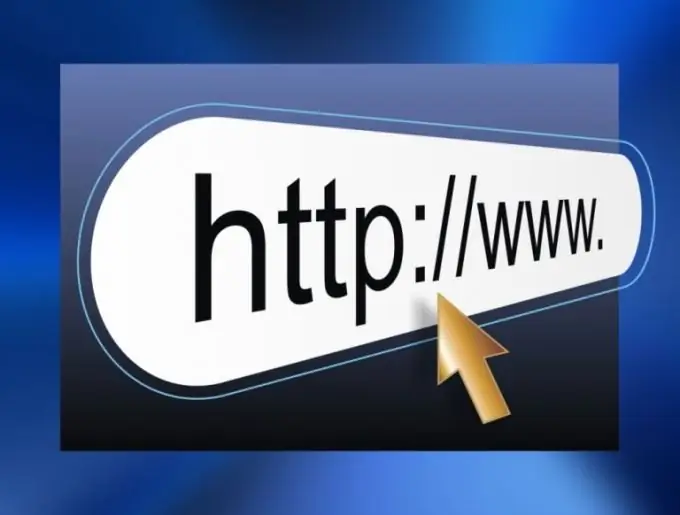
Instructions
Step 1
IP addresses can be static or dynamic. In the first case, the computer has a constant IP address, in the second, the address changes with each new connection to the network. Two computers with the same ip-addresses cannot be on the network at the same time.
Step 2
If you know the domain name, you can determine the IP address by pinging. For example, define the Rambler ip-address. Open the command line: "Start - All Programs - Accessories - Command Prompt". Enter the command: ping www.rambler.ru and press Enter. In the first line that appears, you will see the ip-address of this resource.
Step 3
If you have a domain name, the ip-address and all related information about it can be found on one of the specialized network services - for example, here: https://www.all-nettools.com/toolbox/smart-whois.php Enter the domain name in the form rambler.ru and click the "Submit" button.
Step 4
Sometimes it becomes necessary to find out the ip-address of the sender of the letter. To do this, you need to look at the so-called letter header, this can be done both in the mail program and directly on the page of the mail service you are using. For example, if you use Rambler, open the letter you are interested in, click the "More Actions" button, select "Letter Header". In the window that opens, you will see all the information about the received letter, including the sender's ip-address.
Step 5
In some situations, for example, if there is a suspicion of being infected with a Trojan horse, it becomes necessary to determine which IP addresses the computer communicates with. The easiest way is to use the netstat -aon command. Open a command prompt, type netstat -aon and press Enter. You will see information about all Internet connections, in the column "External address" the ip-addresses of remote computers will be indicated.
Step 6
For complete control over the traffic on your computer, use the BWmeter program. Install and run it, then open the Details tab. In the Control panel, click the Start button. The program window will display information about all ip-addresses to which your computer connects.

