- Author Lauren Nevill [email protected].
- Public 2023-12-16 18:48.
- Last modified 2025-01-23 15:15.
The counter of visits on the pages of the site not only gives an idea of the popularity of your resource, but is itself a tool for increasing it. Depending on the provider of this service and on the options selected, you can select information from the counter statistics that will be indispensable in the search engine optimization of your web resource.
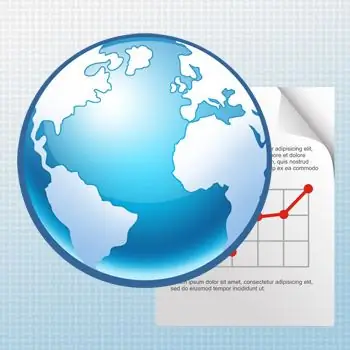
Instructions
Step 1
The first step in counter placement should be the selection of the statistics service that, in terms of functionality, best suits your needs. However, if you have no practical experience with the statistics provided by enumerators, it will be difficult to determine which data you really want and which data you don't. The way out is to start with those counters that have the highest rating among the site owners. There are several of them in the Russian-speaking sector of the Internet, and one of them is the statistics service of the LiveInternet.ru portal.
Step 2
Having decided on the choice, you need to register on a website that provides you with a statistics service. But there is an even simpler option - to find a counter, the installation of which does not even require registration (for example, warlog.ru). If you choose just such a counter, then this (second) step can be skipped. The address of the registration form in the statistics service of the LiveInternet.ru portal is liveinternet.ru/add. Here, in addition to the main URL of your site (the “Address” field), you can specify additional subdomains and aliases (domains leading to the same site) - the "Synonyms" field is intended for this here. The name of your web resource in the spelling in which you want to see it in the ranking of sites, type in the "Name" field. the box that must be entered in the "Email" field will become your login in the system, and the password for this login must be specified twice in the corresponding fields of the form. In the "Keywords" field, put the words that most closely match the direction of your site - they will be used in the search according to the list of sites of the entire rating. You can make your statistics public or closed by selecting the appropriate item in the "Statistics" field. In the "Participation in ratings" drop-down list, select the section in which you should be your site, or the item "do not participate". After clicking the "Next" button, you will be presented with the entered information in the form in which it will be used in the future. When you confirm the correctness of everything entered, a verification link will be sent to the specified email address. After confirming the registration, you will have access to your statistics and will be able to choose the appearance and the corresponding counter code. This code will need to be inserted into the pages of your site. This will be the next step in the procedure.
Step 3
Now you have the counter code, it remains to place it in the required pages. The technical details of this procedure vary greatly depending on the content management system you are using. But it will be common to open the page of your choice to insert the counter in the page editor. If the control system is not used at all, the original page file can be opened in a regular text editor (Notepad) by downloading it to your computer. Now find the place in the source code where you would like to see the counter and paste the code there. If you are using the page editor of the content management system, then you need to do this by switching to the HTML code editing mode. Save the changes made and, for the online editor, the procedure will end there, and if you use a text editor on your computer, all that remains is to download the page back to the server.






