- Author Lauren Nevill [email protected].
- Public 2023-12-16 18:48.
- Last modified 2025-01-23 15:15.
The browser can save usernames and passwords that were entered when browsing the Internet. This information is used to autocomplete the forms when you revisit the pages. You can delete saved passwords in your browser settings.
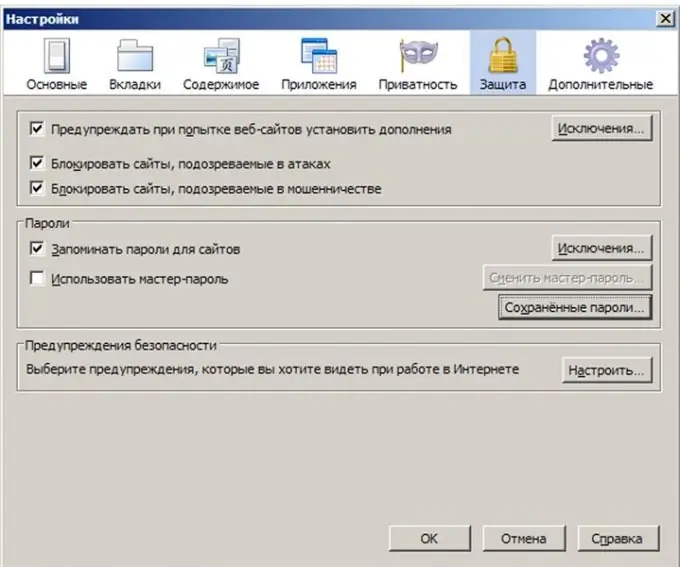
Instructions
Step 1
If you use the Mozilla browser to browse the Internet, follow these steps to remove passwords:
Go to the menu "Tools" - "Settings" - the "Protection" tab - the button "View saved passwords" - the button "Delete all passwords".
Step 2
In Internet Explorer, passwords are removed as follows:
Go to the menu "Tools" - "Internet Options" - "Contents" tab - "Autocomplete" button - "Clear passwords" button.
Step 3
In the Opera browser, passwords can be removed as follows:
In the menu "Tools" - "Options" - the "Wand" tab - the "Passwords" button - the "Delete" button.
Step 4
In the Safari browser, to delete saved passwords, you need to:
Press the gear icon in the upper right corner, go to "Settings" - "Autocomplete" - "Edit" button - "Delete all" button.






