- Author Lauren Nevill [email protected].
- Public 2023-12-16 18:48.
- Last modified 2025-01-23 15:15.
Sberbank, like most other banks, provides customers with the ability to manage their account via the Internet. You can easily find out how much money is left on your card account or whether the long-awaited salary has been transferred to you. In addition, on the personal page of a Sberbank client, you can get detailed information on your account.
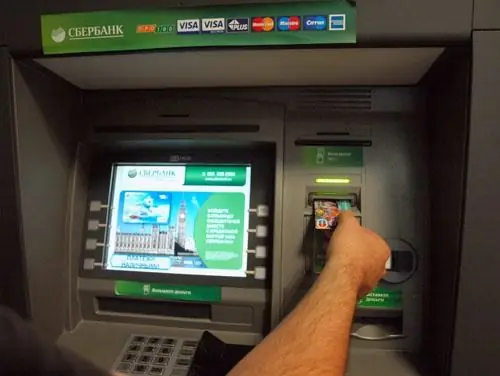
Instructions
Step 1
The service that allows you to find out the balance of the card via the Internet is called "Sberbank Online". To access it, you will have to perform several actions in the real, not the virtual world. First of all, you need to contact the Sberbank operator or find an ATM / terminal in order to access your personal account on the bank's website. To do this, take with you a plastic card linked to your account. Insert the card into an ATM or terminal, enter the code, and then select the "Internet service" item from the menu. Then press the button "Issue a permanent password to access Sberbank Online". The machine will give you two checks: one with a username and a permanent password, the other with 20 one-time passwords.
Step 2
Go to the Sberbank website. The site will automatically redirect you to the page corresponding to your region. In the main menu of the site, select the rightmost button "Sberbank Online". You will be taken to the login page, enter in the appropriate fields the user ID and permanent password from the check.
Step 3
An SMS will be sent to your mobile phone tied to the card about an attempt to enter your personal account on the site. Just try, since you will not find yourself in your personal account yet. Now you have entered the second stage of security and must enter a one-time password from another check or request a code on your mobile phone. If you choose SMS confirmation, then almost instantly a message will be sent to your phone with a code, which you will need to enter.
Step 4
If you have chosen to confirm using a one-time password, a pop-up window will appear where you will need to enter a password from a check with 20 passwords. Be careful, you do not need to enter any password, but the one whose number is indicated in the window. In addition, there will also be information on how many unused passwords are still left.
Step 5
As soon as you successfully log in to your personal page, the main window will appear, in which you will be provided with brief information on the card. You will immediately see how much money you have on your card if you look at the number in the light green oval to the right of the "Available" inscription. If you want to see several recent transactions on the card, then just click on the "expand" link in the same window.
Step 6
Pay attention to the menu on the right side of the window. If you need more detailed information on transactions carried out online, click on the item "History of transactions in Sberbank Online" in it.
Step 7
You will be taken to a tab where you can see in more detail the operations with your cards carried out on the Internet. Please note that different time periods can be selected. The periods "for a week" and "for a month" are given as separate items. Operations for withdrawing money through an ATM or purchases with a card in real stores are not shown here. For detailed details of these operations, go to the menu on the "Maps" tab and click on the name of the map you are interested in.
Step 8
You will see a window with detailed information on this map. Here, the last operations for both the receipt and the withdrawal of funds will be scheduled. You can also view detailed information, receive a statement by e-mail or print it on a printer.






