- Author Lauren Nevill [email protected].
- Public 2023-12-16 18:48.
- Last modified 2025-01-23 15:15.
Sometimes social networks bring surprises that you can't figure out right away. And sometimes it is difficult to understand whether it is a bad surprise or a good one. For example, many noticed that Odnoklassniki began to "ascribe" to them participation in some actions, although they had nothing to do with it.

Here is a specific example: you see your last name in a note in the following phrase: Ivan Ivanov together with Ivan Petrov and 30 other friends … And above the publication it says: "Ivan Petrov is marked in the note." And if you are the same Ivan Petrov, you may not understand the meaning of this action. After all, in fact, you have nothing to do with this note. This is how it looks on the Odnoklassniki page:
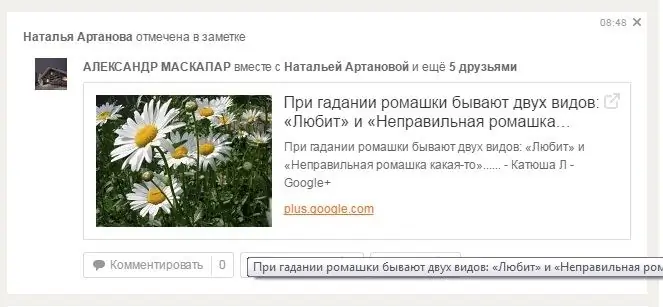
At the same time, those friends who are marked in the note, as they say, "neither sleep, nor spirit", that is, they did not ask to mark them here. Why is this done?
Odnoklassniki administrators claim that in this way you can find like-minded people. Someone noted you in a topic, you are interested in it, and you begin to pay special attention to the page of this person, read his posts, put "like" and so on. And you can also start tagging it in your notes, drawing attention to your page.
However, if you do not like this option in Odnoklassniki, you can cancel it. Further - a short step-by-step instruction:
1. Under the profile photo we find the note "Change settings" and in the settings "Publicity"
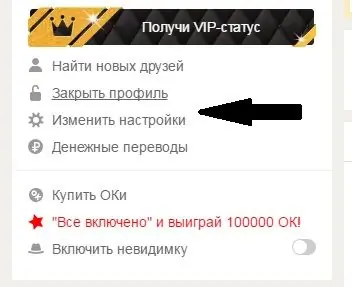
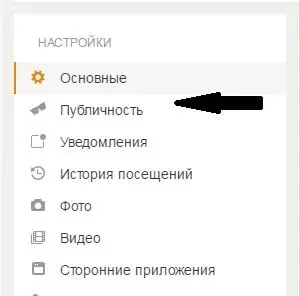
2. Scrolling down a little, we will see the following settings:
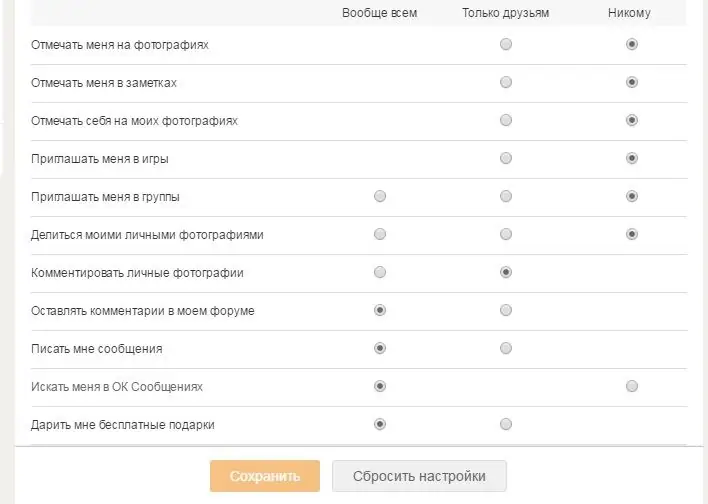
You need to put down the necessary checkboxes in them. In our case, you need to put a full stop "no one" in front of the "Mark me in notes" option. These settings can be changed at any time if desired.






