- Author Lauren Nevill [email protected].
- Public 2024-01-11 01:05.
- Last modified 2025-01-23 15:15.
The browser cache is a repository of spare parts from the web pages you have already viewed. It contains images, flash movies, style files, JavaScript scripts, cookies, etc. The browser collects them in case you want to visit the same place on the network again - then it will not download it all over again, but only check if the update dates of all page elements have changed. If not, it will retrieve them from the repository, if yes, it will download them from the server and replace the old ones with the new ones. This organization of re-viewing increases the speed of loading pages and reduces the consumed traffic.

Instructions
Step 1
The amount of space on your computer's hard drive that is allocated to such storage can be adjusted. The need for this may arise for several reasons. First, too large a cache can result in insufficient free disk space for other programs to run. On the other hand, too small a cache size will make the caching mechanism ineffective. In the Opera browser, you need to open the settings window to access the cache size regulator. This can be done by selecting the section "Settings" in the main menu, and in it the item "General settings". Or you can use hotkeys - the CTRL + F12 key combination will also open the settings window.
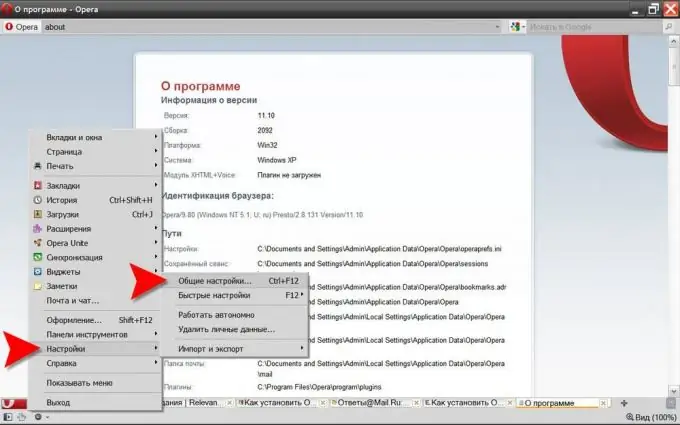
Step 2
You should open the "Advanced" tab to select the "History" section in its left panel. In this section, there is a drop-down list of possible amounts of disk memory allocated to the browser cache - select the desired value. There is another possibility to limit the cache size - to reduce the number of saved pages. This can be done here by selecting a number in the "Remember addresses" list. Or you can disable caching altogether - to do this, uncheck the box "Remember the contents of visited pages." To commit all the changes you made to the caching settings, click the "OK" button.






