- Author Lauren Nevill [email protected].
- Public 2023-12-16 18:48.
- Last modified 2025-01-23 15:15.
Opera is a software package created by Opera Software. The browser has many useful features, such as an express panel. The settings allow you to save frequently visited sites in special cells.
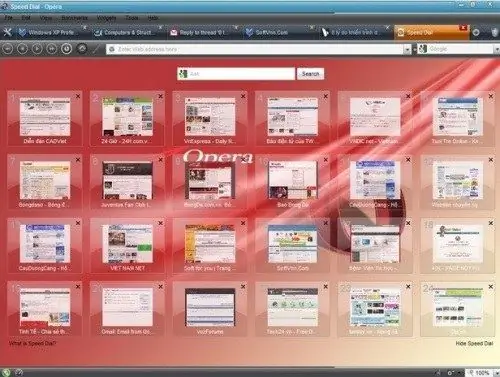
Necessary
- - Computer;
- - Opera browser.
Instructions
Step 1
The Speed Dial improves navigation and ease of use, and the number of web applications can be customized. Please be aware that the setup process depends on the version of the browser installed. For example, starting from version 10.0, this function is available in the express panel itself, but with versions 9.5 and below you will have to tinker.
Step 2
So, to change the express panel in Opera 9.5, in some earlier versions - find the root folder of the program. See what the path to the folder looks like by opening the "Help" tab, and then the line "About". In the Opera profile folder, find the speeddial.ini file. Close your browser before making changes.
Step 3
If you do not know where to find the folder with the installed program, try opening the search in the operating system and entering speeddial.ini. The file must be edited - right-click on it and open it in any text editor, for example, notepad.
Step 4
In the file that opens, find the [Size] line, if it is not there, enter it. Below, in the column, add the values that will be responsible for the number of cells, for example, Rows = 4 Columns = 4. Rows is the number of horizontal elements and Columns is vertical. Numerical values can be changed, for convenience, consider the size of the monitor. Save the changes and close the file. Then start the browser and evaluate the result, if you don't like something, add other values to the speeddial.ini file.
Step 5
Starting from version 10.0 of the browser, the settings for changing the number of cells are placed on the express panel itself. Open your browser, click the "Customize Express Panel" button and select the number of items. Keep in mind that these settings are subject to developer restrictions.






