- Author Lauren Nevill [email protected].
- Public 2024-01-18 21:47.
- Last modified 2025-01-23 15:15.
This happens sometimes - opening a file containing an Excel spreadsheet, we suddenly find that the usual alphabetic numbering of columns in it has been replaced with a numeric one or vice versa. This means that the table creator used a link style different from the one set in our instance of the table editor. It is not difficult to change it.
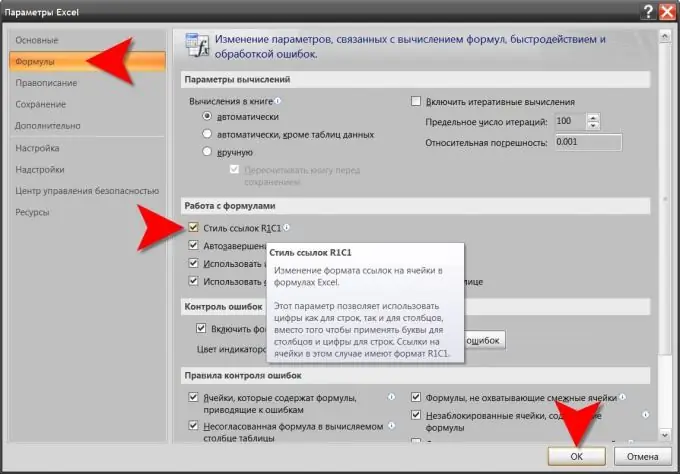
It is necessary
Excel spreadsheet editor
Instructions
Step 1
Open in a spreadsheet editor the file containing the table whose link style you want to change and click the big round button in the upper left corner of the editor window. Microsoft calls it "Office Button".
Step 2
Click the rectangular button labeled "Excel Options" located in the lower-right corner of the main menu, next to the "Exit Excel" button. You can press the "M" key on the keyboard instead of clicking. In any case, the result will open a window giving access to the settings of the spreadsheet editor.
Step 3
Click the settings tab for formula calculation, performance, and error handling. To do this, select the "Formulas" line in the list located in the left pane of the settings window.
Step 4
Find the section "Working with formulas" - it is located on this tab under the section "Calculation options". This section contains the checkbox, which should be checked (or unchecked) in order to change the style of links used in the currently open document. To the right of the checkbox is the inscription "R1C1 link style". You can change the value of this setting by clicking it with the mouse cursor or by pressing the alt="Image" key combination with the unit key on the keyboard.
Step 5
Click the "OK" button in the lower right corner to commit the change in the link style to the document settings.
Step 6
Save the document with the changed column numbering system. After you made changes to the settings, the editor automatically changed the designations of the links used in the formulas of all cells in this document. However, if you do not save the document in this form, then the next time you load it, the links will again be present in the formulas and column headings in their original style.
Step 7
In an earlier version of the spreadsheet editor, the Office button is missing, and to access the appropriate setting for changing the link style in Excel 2003, you must use the Options section of its menu. The same checkbox labeled "R1C1 Link Style" is located on the "General" tab.






