- Author Lauren Nevill [email protected].
- Public 2023-12-16 18:48.
- Last modified 2025-01-23 15:15.
Small banners of standard size 88 by 31 pixels on the Internet are usually called "buttons". When exchanging links, banners of this size are very popular among webmasters. They take up very little page space, but they get more attention than simple text links. How to put such a button on your website?
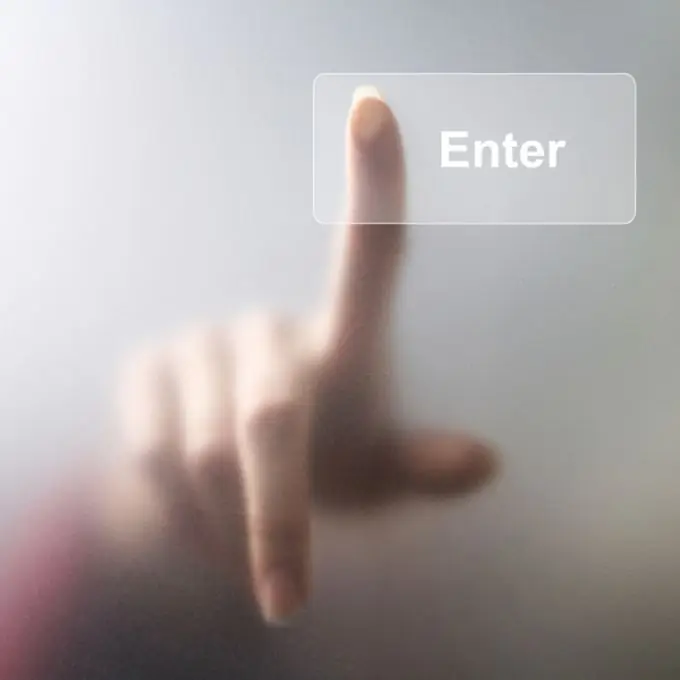
Instructions
Step 1
As a rule, an Internet resource offering you to install such a button on the site also gives an html-code that should be inserted into the source of the page. To do this, first open the code for the page where you want to insert the button. If you use any of the content management systems to administer the site, then you can open the page in the page editor built into this system. Usually such editors have two modes - visual and HTML-code editing mode.
Step 2
You need to switch to the mode of editing the source code of the page, find the place where you want to insert the button, then open the donor site of this button in another browser window and copy the html-code from there to insert. Sometimes such a code is sent by mail - so copy the code from the text of the letter.
Step 3
After that, paste the code into your page and save your changes.
Step 4
With the image of the banner-button itself, two options are possible - according to the link exchange terms, it is either stored on your partner's website, or must be placed on your server.
Step 5
In the first case, you do not need to do anything additionally, and in the second, you need to download the image from the partner's website (right-click and select "Save As") and upload it to your server. This can be done using the file manager of the content management system or the hosting administration panel.
Step 6
If the site you link to does not provide html-code, then you can write it yourself, it is not difficult at all. In HTML (HyperText Markup Language - "hypertext markup language"), the tag for displaying a picture is written as follows: Here you need to replace image.gif with the file name of the picture saved from the partner's page. This image tag should be placed inside a hyperlink tag: Here You need to replace https://site.ru with the address of the partner site. You should insert the resulting code into the page in the same way as described above.






