- Author Lauren Nevill [email protected].
- Public 2024-01-11 01:04.
- Last modified 2025-01-23 15:15.
Calls, video calling, instant messaging and file exchange with other users, wherever they are. All this is provided by the Skype program. To simplify and improve the communication process, several different types of network status are used, which are controlled by the user depending on his needs.
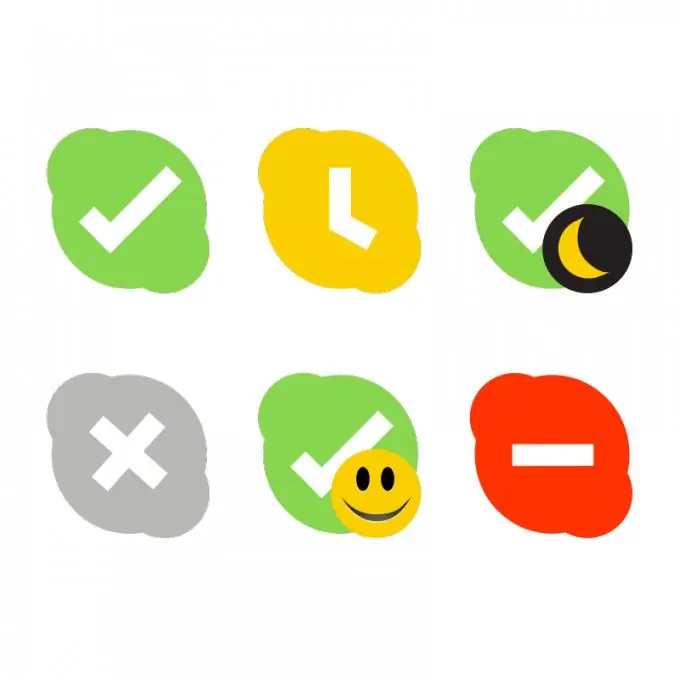
Necessary
- 1. Internet connection
- 2. Skype program
Instructions
Step 1
You need to launch the Skype application and log in to the system by entering your Login and password in the corresponding lines of the window that opens.
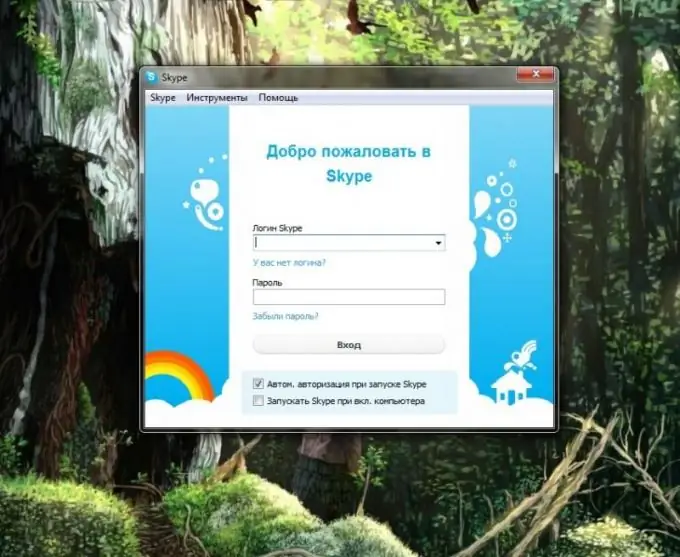
Step 2
After logging in, on the main page at the top there are tabs: Skype, Contacts, Conversations, Calls, etc. You need to select the first tab and click on it with the left mouse button.
Next, move the mouse cursor over the text "Network status" and in the window that appears, select the status that suits you.
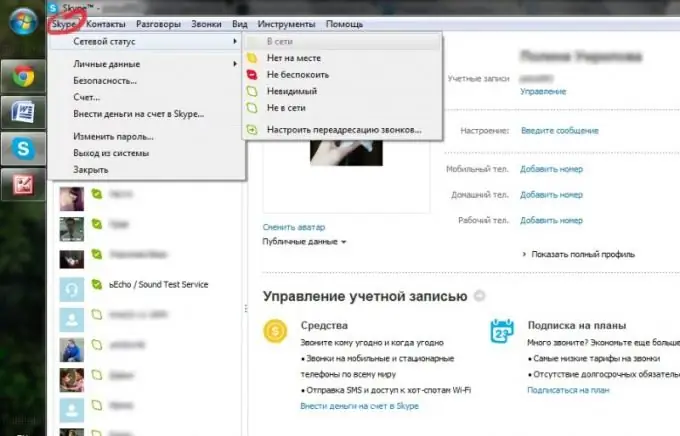
Step 3
The procedure for deleting the previous status and changing it to another can be carried out in a simplified way. So, you need to click on the Skype icon located under the tab of the same name in the upper left corner of the main window.
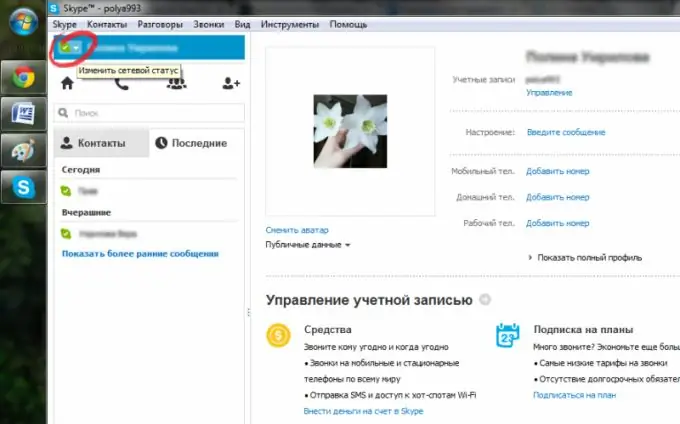
Step 4
After that, a tab with possible statuses will open: "Online" (you can freely send and receive messages and calls), "Away" (lets the list of your contacts know that you are not there), "Do not disturb" (you are not you will receive notifications about incoming calls and chats), “Invisible” (your contact list will show that you are offline, but you can send and receive messages and calls), “Offline” (calls and chats are not available)
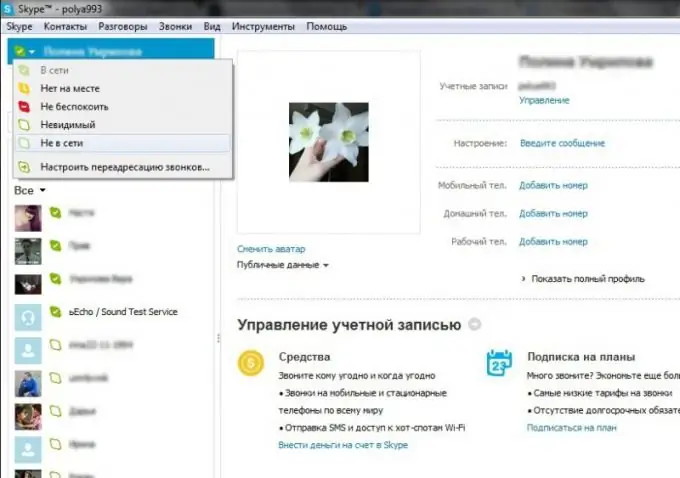
Step 5
If you are using the mobile application, you can change the status by opening the tab in the form of a Skype icon located in the upper right corner next to the exit button.






