- Author Lauren Nevill [email protected].
- Public 2023-12-16 18:48.
- Last modified 2025-01-23 15:15.
Skype, like any other program designed to communicate with users on the Internet, saves the history of all dialogs. If desired, each user can delete this history using the appropriate settings in the program.
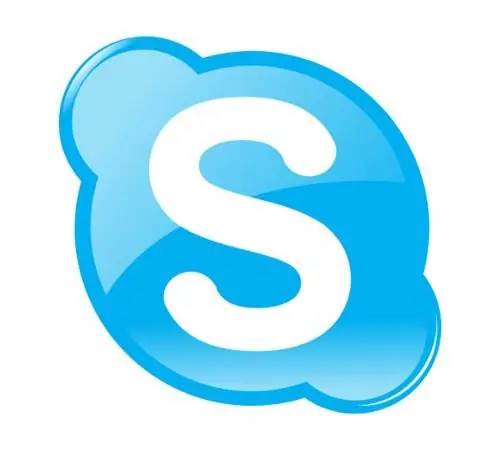
It is necessary
Computer, internet access
Instructions
Step 1
To delete history in Skype, you need to initially launch the application through the program shortcut. To do this, click on the corresponding icon and, having logged in to the service, wait until the program is fully loaded.
Step 2
As soon as Skype is loaded, move the mouse cursor over the "Tools" menu located in the upper panel of the program and open it. In the form that appears, click on the "Settings" link.
Step 3
Once in the program settings section, pay attention to the vertical panel located on the left side of the window that opens. Here you need to double-click the left mouse button on the "Chats and SMS" section. In the window that appears, select the "Open advanced settings" option and wait for the new window to appear.
Step 4
In the window that opens, you can delete your message history by clicking on the "Clear history" button. After clearing the archive, click the "Save" button. Here you can also prevent the program from saving subsequent message history. To prohibit, in the "Save history" field, set the "Never" option. By setting the parameter "2 weeks" or any other of the proposed options, the program will remember the history only for the last two weeks (depending on the period you selected).






