- Author Lauren Nevill [email protected].
- Public 2023-12-16 18:48.
- Last modified 2025-01-23 15:15.
How do I delete my browsers' search history? We provide our readers with a detailed guide covering such an issue in detail.
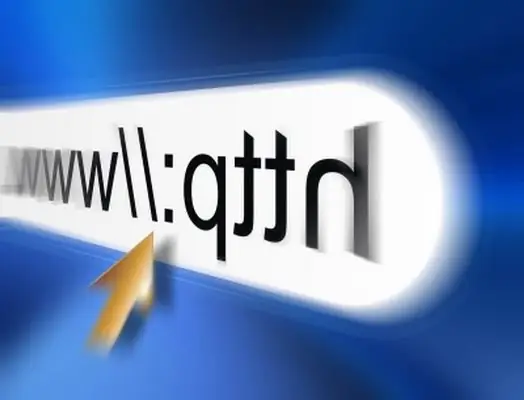
Necessary
The presence of an Internet browser
Instructions
Step 1
Delete search history in Google Chrome. In the program settings (the key logo located in the right corner next to the address bar field), you need to select the "History" item. On the page that opens, on the right you will see a text link "Change items" - you must click on it. Then, in the window that opens, click on the button "Delete data on viewed pages". In the menu that appears, select the areas of the history that you would like to delete and click the corresponding button.
Step 2
Delete search history in Internet Explorer. Click on the "Security" menu located in the upper right corner of the browser, then select "Delete Browsing History". A pop-up window will open in front of you, where you need to mark those saved items that you want to erase. Having marked the items you need, click on the "Delete" button.
Step 3
Deleting search history in Mozilla Firefox. In the top menu of the browser, select the "Tools" menu. Then follow the link to erase recent history. After opening the corresponding window, click on the "Details" arrow and mark the "Form and search log" item and click on the graphic link "Clear now".
Step 4
Delete search history in Opera. On the side tab of the browser, click on the "History" icon. After that, having chosen the day of the week you need, click on the "Delete" icon. The information will be deleted irrevocably.






