- Author Lauren Nevill [email protected].
- Public 2023-12-16 18:48.
- Last modified 2025-01-23 15:15.
By default, every smartphone has preinstalled system programs that cannot be removed by yourself. For example, Android phones are closely tied to Google Play services. This feature does not always please phone owners.
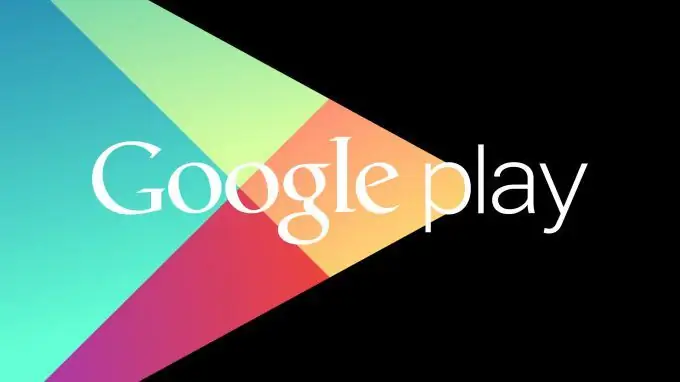
Google Play works as a one-stop-shop for downloading various kinds of applications from the Play Store. It also provides a way to manage these apps without too much hassle. From uninstalling to updating an app, you can do it all with Google Play. However, there are times when users want to uninstall Google Play services. It takes up a lot of space, which makes it quite difficult for users to manage their devices. However, it is a system application, so the question arises whether it is possible to remove the Google Play Store from your device.
Why uninstall Google Play?
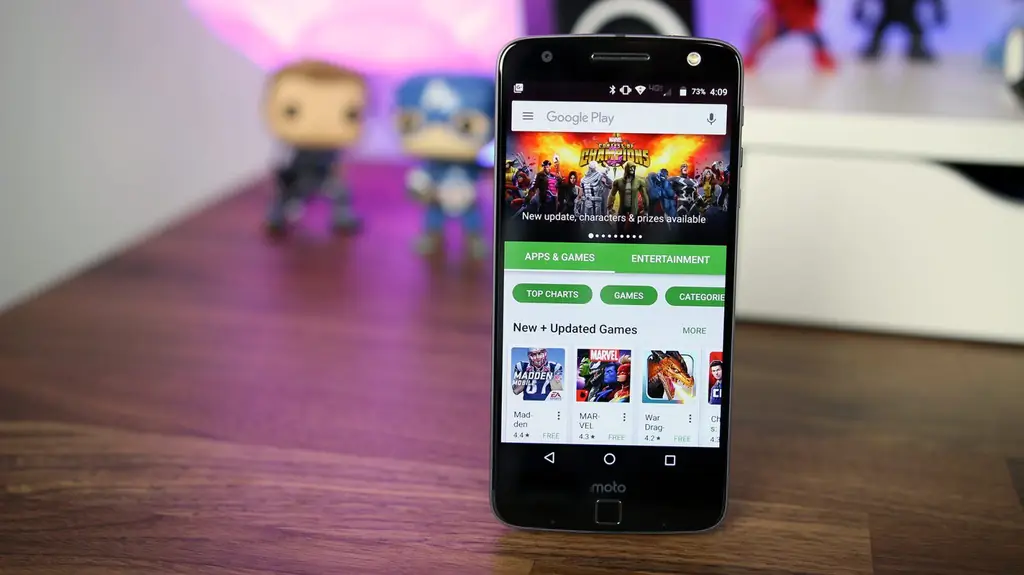
Many users want to uninstall Google Play services but are not sure about the implications. One of the main reasons for this desire is that it takes up a lot of space on the phone's memory. In addition, Google services are very battery-intensive.
If your android gives out a warning about insufficient memory, you need to start by clearing your phone data. It has been noticed that google services accumulate most of the data on the device. In addition, built-in Google applications can become a real headache for the owners of the tariff Internet, as it often updates its services without notifying the owner of the phone. At the same time, many of these programs are completely useless, since everyone prefers to use applications that are convenient for them personally.
What happens if you turn off Google Play services
If you think that the Google Play Service only provides a platform for downloading new applications, then you are wrong. It provides several other features that could change the way you use your smartphone. It is associated with important Google services like maps, movies, music, etc. After uninstalling the Google Play service, you may experience problems using various important applications. In addition, disabling may affect the overall functionality of your device. For example, you may experience network problems, messages, app crashes, and more. Some applications will be quite difficult to update.
Since the Play service is closely related to the Android system, it can have a noticeable impact on your phone. If you have a rooted device, you can easily install a custom ROM and fix these problems. However, for a non-rooted device, overcoming these problems can be a big hurdle.
How to disable Google Play services
By now, you already know all the consequences of finally getting rid of Google Play services. Before proceeding with this step, make sure you really want to completely uninstall Google Play Services. You can also just turn off the services. If you run into serious problems after doing this, you can always enable the services manually.
To disable Google Play Services, follow these steps:
- Go to "Phone Settings" - "Applications".
- Select "All" and open Google Play Services.
- Just select the "Stop" button (different models may be "Disable" or "Disable").
- A pop-up window will appear to confirm the action, you can agree with it by clicking the OK button.
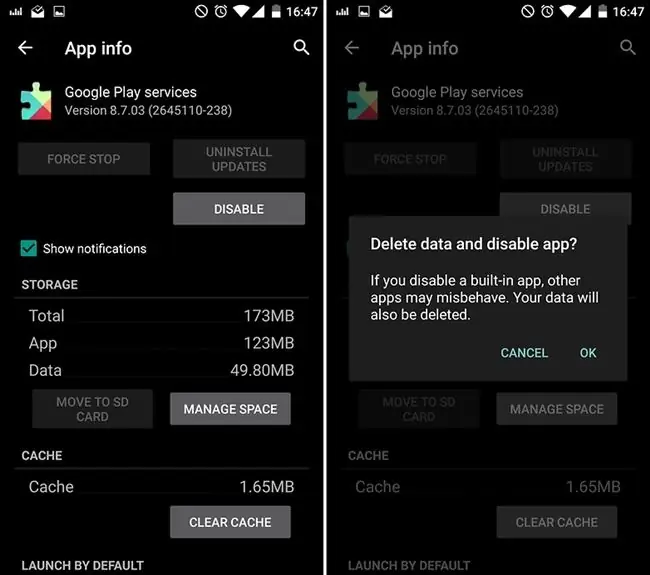
This will disable Google Play Services on your device. Later, you can follow the same steps to enable it.
Is it possible to remove Google Play services using system tools?
Not everyone trusts their phone to third-party programs. Most often, android users are interested in the question of whether it is possible to remove unnecessary pre-installed services using the phone's system tools. The answer is simple: no. You can only disable them, as indicated above, and then hide them from the list of programs on your phone.
To completely remove Google Play apps from your phone, you will have to resort to using third-party apps.
How to completely remove
If you want to completely uninstall the Google Play Store, you need to root your phone. This is the only way to uninstall the system application. This step will allow you to get permission on behalf of the user "Super Administrator" in the android system, and then you can do whatever you want with your device, including uninstalling any applications.
Step 1. Back up your phone. Thus, you can recover your data if you find data loss after root. To back up your phone, there is a professional Android phone data management tool - AnyTrans for Android.
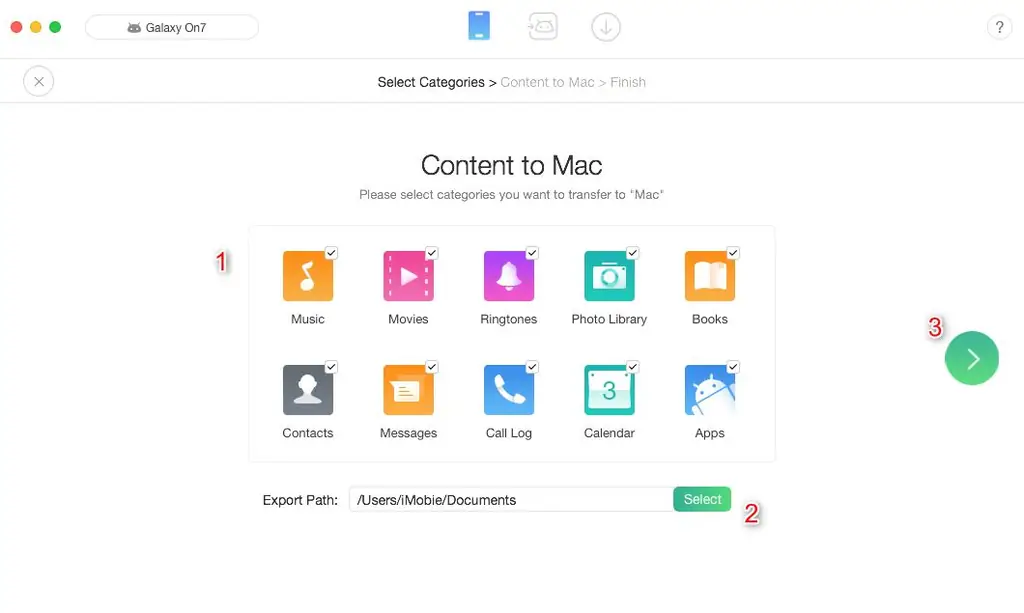
Launch AnyTrans for Android - connect your phone. Click the Content on Mac / PC button - Select the data to back up - click the right arrow to start.
Step 2. Root your phone. This requires PhoneRescue for Android. It will help you get admin access to your phone in minutes. All you have to do is connect your phone to your computer and wait for a while. Open PhoneRescue for Android - connect your phone - click the "Deep scanning" button to start.
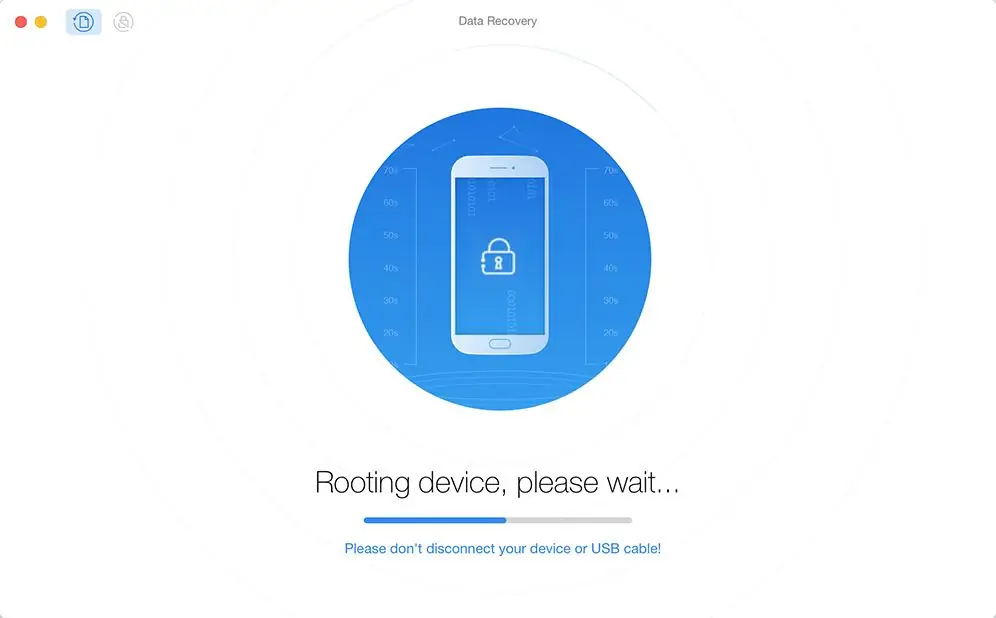
Step 3. Remove Google Play Store. Now you can do whatever you want on the Android system. You will be able to download all kinds of removal apps from Google Play Store, such as System App Removal. Launch it and uninstall Google Play Store services on your device.
What Google services can I remove?
In most cases, it is difficult to tell which application can be removed and which should not. By their names, it is often impossible to understand what function they perform. As a result, uninstalling the app can crash the phone. To help you, we've created a list of pre-installed apps on your Android device that you can uninstall.
Make sure you read the description of each app before uninstalling to make sure you don't need it.
Bluetooth.apk
This app does not control Bluetooth as you might think at first. Instead, it manages Bluetooth printing. Thus, if you do not need or will never use Bluetooth printing, you can delete it.
BluetoothTestMode.apk
This is a Bluetooth testing app. It can be removed, although it may interfere with some Bluetooth terminals that need to verify that Bluetooth is correct before transferring files.
Browser.apk
If you are using an installed browser such as Firefox or Google Chrome, you can safely uninstall this application. Uninstallation means that you will not be using the standard browser that was preinstalled on your device.
Divx.apk
This application provides information about licenses for your video player. If you are not using the video player on your device, feel free to uninstall this feature.
Gmail.apk, GmailProvider.apk
If you are not using Gmail, you can delete this.
GoogleSearch.apk
If the Google search widget on your phone's desktop is getting on your nerves, deleting this line will delight you.
You can easily customize your device to your liking. These steps will save you from problems that you may encounter due to insufficient memory or battery problems related to Google Play services. Customize the apps of your choice and don't depend on the whims of your phone.






