- Author Lauren Nevill [email protected].
- Public 2024-01-11 01:04.
- Last modified 2025-01-23 15:15.
Sooner or later, almost every user of Android devices encounters errors in system applications. And one of the most common is a bug in the Google Play services application. Most often it occurs after some user action.
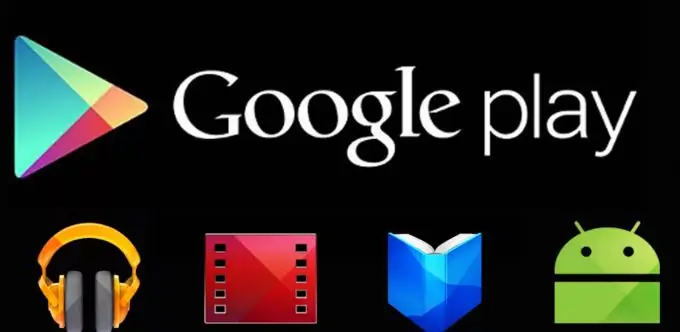
Google play
After purchasing an Android smartphone, most owners want to customize their device for the most comfortable use. Developers offer a large number of programs and applications that are designed not only for an interesting pastime, but are also assistants of a modern person. A large selection of games, music, utilities from Google and other companies can be found in the App Store.
Google Play has almost everything you need for a comfortable pastime.
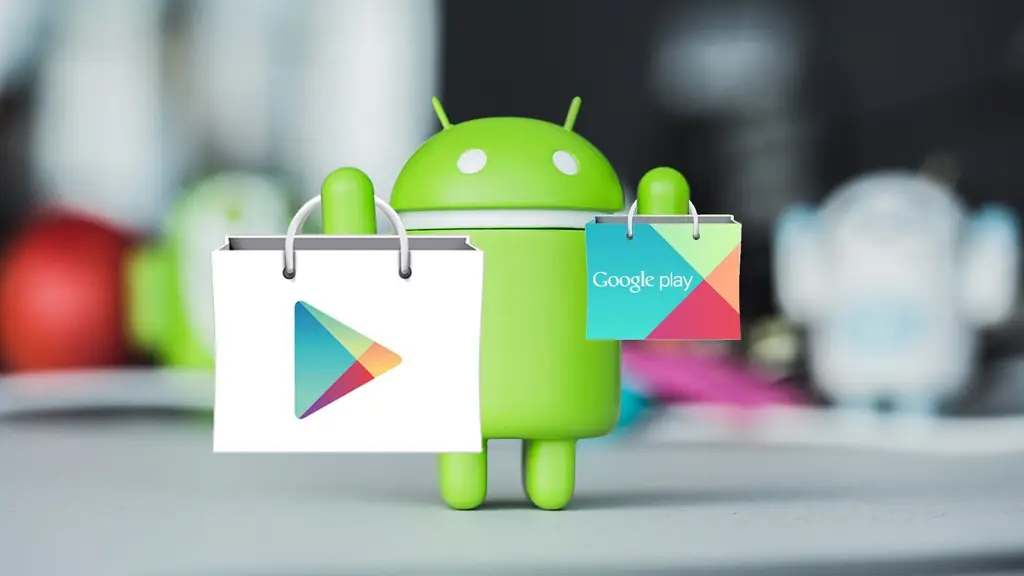
Google Play Services
Owners of mobile devices running Android are well aware that to download any official content, you need to go to the Google Play service. Here you can find various applications that help speed up the system, antiviruses for every taste, games and other very useful tools for work and play.
Google Play Services is an OS Android system application that is responsible for:
- Access of the user account of the Android device to the content of the Play Store, linking the account and downloaded programs (the library "My applications and games" is also under its jurisdiction), manual installation and automatic updating of content, activation of paid programs, transfer to the server and download of data network applications and games (for example, statistics) to the device.
- Synchronization of user data of the owner of the device and his Google account. Thanks to the Services, user content (passwords, contacts, mail, etc.) is stored not only locally, but also centrally on Google's servers.
- System backup.
- Receiving and sending mail through the built-in GMail client, geolocation, downloading and displaying Google maps, navigating maps, launching network applications, for example, YouTube, VK, Instagram, etc.
- Push notifications for various apps and services.
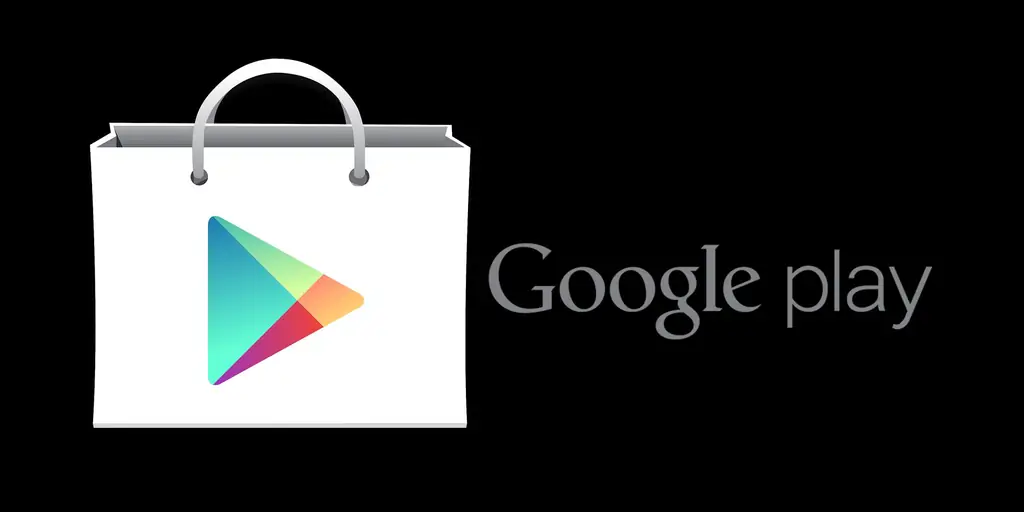
Causes of errors
Possible reasons for the failure to launch Google Play Services:
- Removing the application and then reinstalling the unsuitable version. Some users, after reading the tips on the forums, delete Google services in the hope of reducing battery consumption, and when they encounter problems with other programs, they try to put it back in place. And get error messages.
- Changing individual system settings such as date and time.
- Uninstall, move or damage related apps - Play Store and Google Services Framework. Change the access rights of these applications.
- System problem or software conflict.
- Virus infection and its consequences (entries in the hosts file).

Troubleshooting Methods
Message without numbering
This is a very common reason that may arise due to a conflict between the version of the Google Play service and the OS version of the device itself, or due to a malfunction of the Market.
If your phone or tablet warned of an unknown error, that is, without specifying a code, then you can try to fix it yourself by following these steps:
- Enter the settings menu
- Scroll through the list and select the section with applications
- Scroll through the list of all applications on your device, find "Google Play Services"
- Open and activate the "Clear cache" item. Cleaning starts and happens automatically
In most cases, this method fixes the problems that have arisen in the operation of the service, but if this did not happen, then you can solve the problem by simply removing it from the system, and after that you need to download and install the latest version of the Market.
An unknown error very often occurs due to the incorrect setting of the date and time. You can also eliminate the inconsistency from the system settings in the column of the same name - you can choose to synchronize with the Internet, in automatic mode, or set the desired values manually.
Also, the reason may be the lack of access to the Internet, and if you use wireless networks, then check the login password and your login, it is likely that after the fix you will be able to enter the Google Play service page.
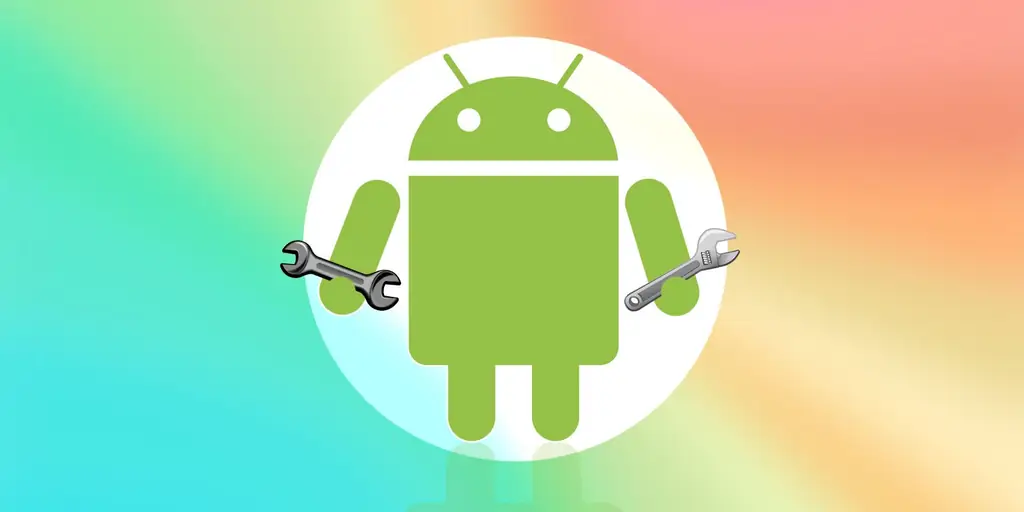
Numbered errors
If you see the Google Play Services error number on the screen of your device, then this will help the user to identify the problem that has arisen and quickly fix it.
№ 24
This problem can be triggered by an incorrect installation of the service service, when the user decided to first uninstall and then reinstall the Market service. The fact is that in this case, many traces remain in the system, not deleted folders, which do not allow making the correct installation, that is, they cause a conflict.
How to fix:
- Pre-download from a third-party site on your phone or tablet any program with which you can easily get unlimited access to system settings, that is, root-rights. Such a program can be, for example, Kingo Android ROOT.
- After gaining access to the system folders, find the path to the sdcard / android / data / folder, in which the old Google Play files have not been deleted. Click on them and safely remove from the system.
- After these steps, a fresh installation of the service should proceed without errors.
№ 101
The system thus informs you about the lack of space in the memory of your device. Google Play is a system application, and it must be installed in the memory of the device itself, and if there is not enough space, then a message about this error pops up.
To keep the system running smoothly, do the following:
- Go to the system settings menu.
- Find "Application Manager", open it.
- Choose the largest programs and components, and transfer them by means of the device to the memory card.
- Check if there is enough space from the main menu in the "Memory" section: the free space should be marked in green.
Cache entries also take up a lot of space, and it would be nice to get rid of them, we described how to clean the device using the example above.
№ 403
This problem may appear due to the presence of several Google accounts at once, both on the device itself and in services. To solve the problem, go to the settings from the main account, remove the service, and then reinstall it.
There may also be problems due to connecting to a proxy server (used to open sites prohibited in Russia), when redirecting to another country, it is impossible to get updates, so the number of this particular problem pops up. To get rid of the problem that has arisen, you should first stop the operation of Google Services, and then clear all data.
№ 481
This problem appears when the created account is incorrectly identified, and in order to get rid of it, you first need to delete the wrong account, and then re-create it on your device. After uninstalling, remember to reboot your device for the changes to take effect.
№ 491
This error of Google Play services is associated with the inability to uninstall and reinstall the application from a specific account.
For solutions:
- First, delete the cache entries on Google Play, reboot.
- After starting the system, go to the settings menu, select the "Accounts and synchronization" item.
- Find your account and click "Delete".
- Restart the device again, set a new account value or restore the old one.
№ 492
In this scenario, the Dalvik virtual machine that uses Java-based software crashed. And in this case, in principle, like the first action in all the others, you need to clear all entries of the created cache in the Google Play and Play Market services from the main settings menu. Carry out the cleanup and restart one at a time.
No. 941 and 942
If you are faced with these numbers, then nothing needs to be done. It's just that there is a background update in the services - wait for it to finish or restart the device to interrupt them.






