- Author Lauren Nevill [email protected].
- Public 2024-01-11 01:05.
- Last modified 2025-01-23 15:15.
In this article, you will learn how to create a fun and beautiful sweatshirt with a cute Twitter bird. At first glance, it seems that it is very difficult to do, but in fact, everything is much simpler. You just need diligence and desire.

Necessary
- - Your Stardoll account
- - Section "Design and Sell"
Instructions
Step 1
Go to the "Create a new fabric" section and select the color of the future sweatshirt. It doesn't matter here, but I hacked blue, because the print looks better on it.
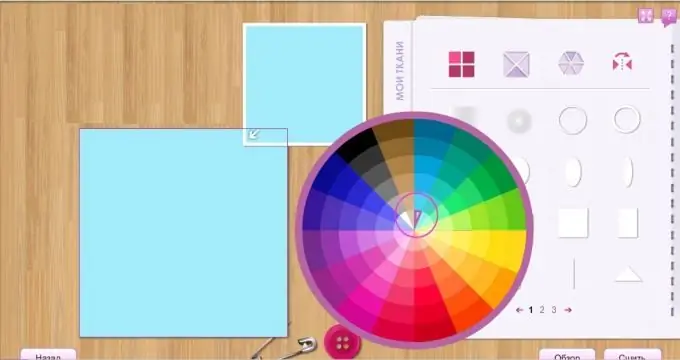
Step 2
Using the Circle tool, create the body of the future bird. We make it blue.
A little hint: to resize the circle without losing its flatness, while enlarging, hold down the Shift key.
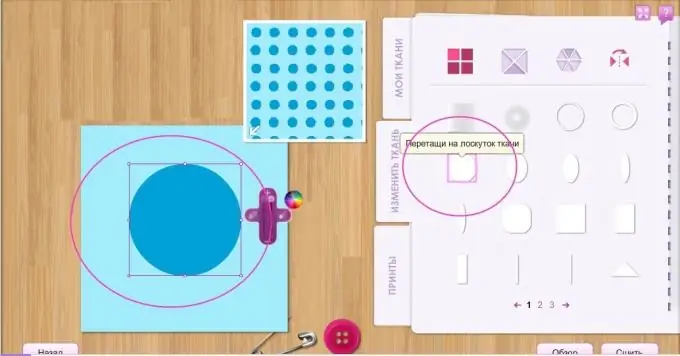
Step 3
Using the circular gradient tool, create two light blue spots for the eyes.
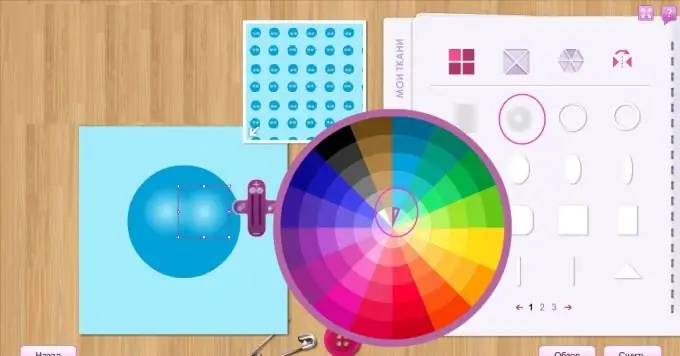
Step 4
Using the circle tool, create the eyes. First, take two black circles, and put small white ones on them.
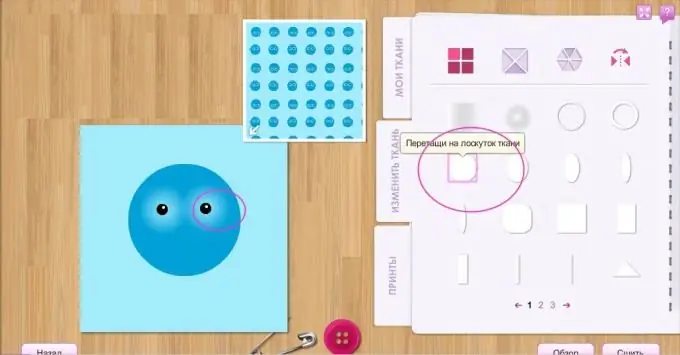
Step 5
Create the cheeks of our bird using a pale pink oval tool.
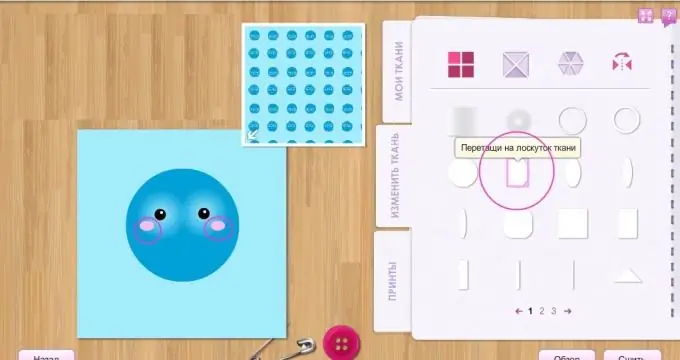
Step 6
Create a beak. To do this, first make a yellow oval in place of the beak, and on top place the tool shown in the screenshot.
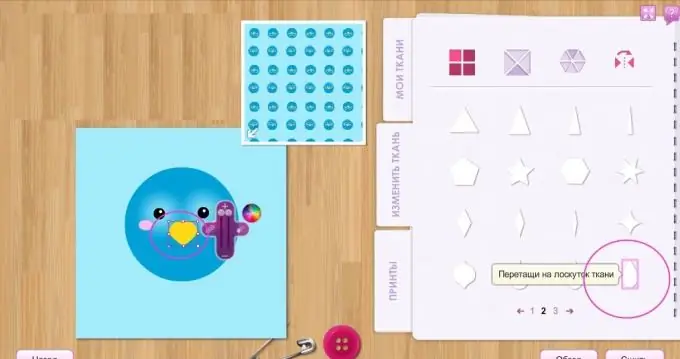
Step 7
Using the droplet tool with a dark blue color, create a shadow under the bird's beak. Don't forget to increase the transparency.
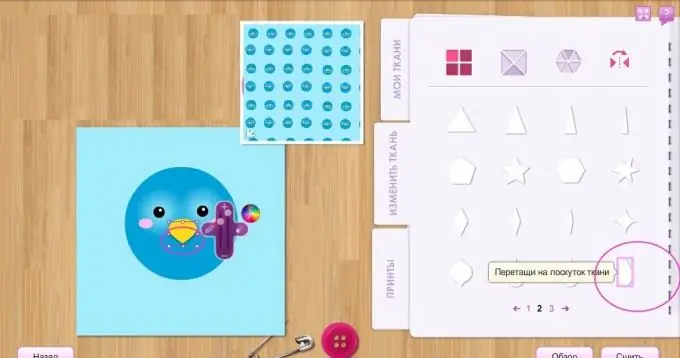
Step 8
We create the tummy of our bird. First, use the oval tool to create a speck of blue. Then, using the leaf tool (marked in the screenshot) create wings - superimpose two shapes of different colors on top of each other.
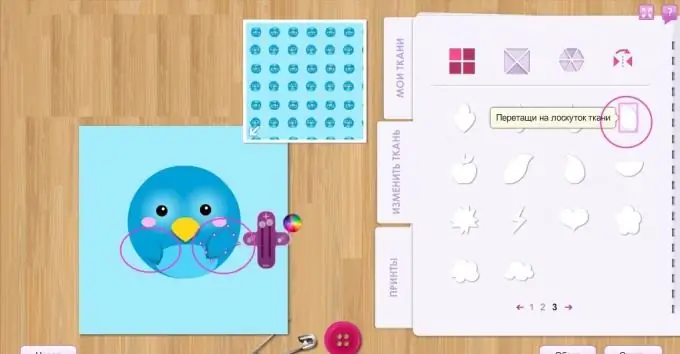
Step 9
Using the comma tool, create nostrils on the bird's beak.
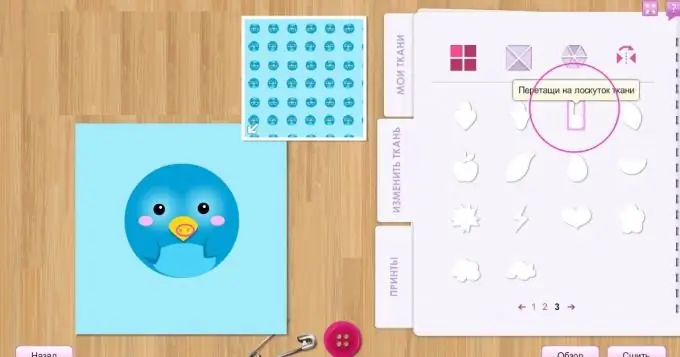
Step 10
Create the bird's legs from bright yellow ovals.
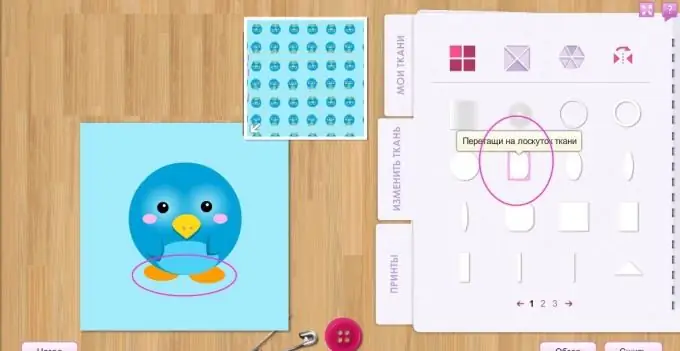
Step 11
Use a semi-transparent blue circle to create a shadow under the bird.
Use the dark blue comma tool to create a hairstyle for our bird.
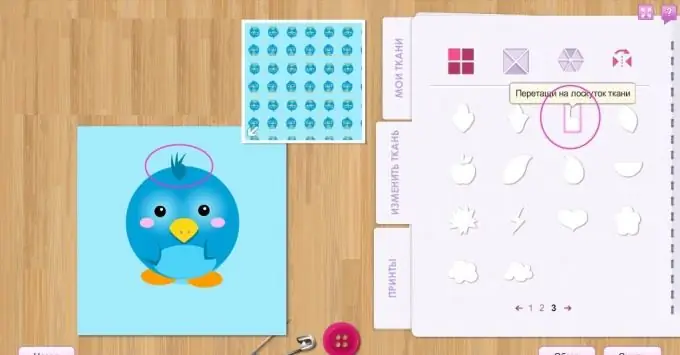
Step 12
Use the "round gradient" to create a shadow behind the bird.
Use the heart tool to decorate our print.
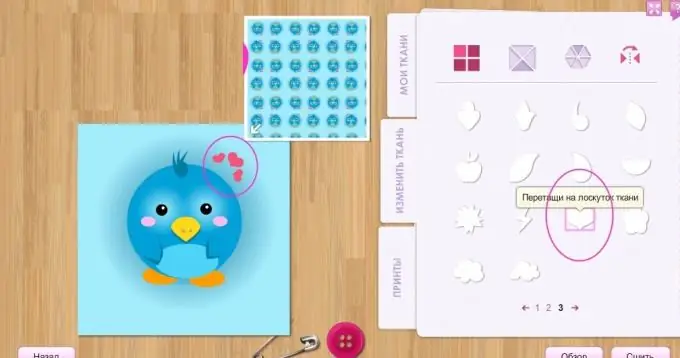
Step 13
Select a pattern for the sweatshirt and place it on the fabric.






