- Author Lauren Nevill [email protected].
- Public 2023-12-16 18:48.
- Last modified 2025-01-23 15:15.
If you want to get a graphic file from a web page and then use it for personal or commercial purposes, first make sure that it is not copyrighted.
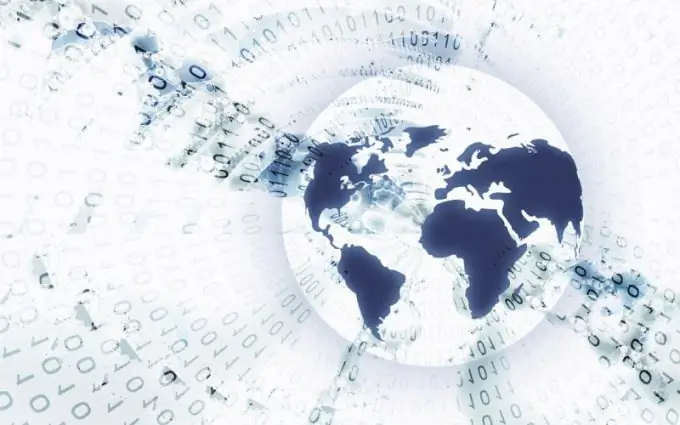
Instructions
Step 1
You can get a picture from the site in several steps. To do this: - open the desired page; - move the cursor over the image; - right-click on the graphic file; - in the pop-up menu, select the command "Save image as …"; - set the folder parameters and click the "Save" button. will appear in the place where you directed it. After successful completion of the operation, to be sure, check if the image appears in the desired folder. If not, then you entered it incorrectly.
Step 2
If for some reason you cannot pull the picture using the described method, save the entire web page. Move the cursor to the free space, and right-click on the "Save As …" command, in the window that opens, define the place where the content will go, the file type should contain the words "Web page, in full". As a result, two new elements should appear: a fragment of a web page and a folder with its contents. It will contain all the pictures that have been published.
Step 3
If there are no fundamental requirements for the quality of the extracted image, copy the web page using the PrtScm key. Then open a simple graphics editor Paint ("Start" - "All Programs" - "Accessories"), cut out the desired location and save it. However, this method will take a long time if you have to pull out a large number of images.
Step 4
A faster method would be to copy pictures from the page code, which is opened by pressing the Ctrl and U keys. Find the location of the image and click on the link - a new window will appear, and in it you will see the image. Next, all that remains is to copy it with the right mouse button and move it to the desired folder, as described in the first step.






