- Author Lauren Nevill [email protected].
- Public 2023-12-16 18:48.
- Last modified 2025-01-23 15:15.
After completing the main stages of creating the first site, choosing the first domain and the first hosting provider, there is only the final stage of this whole process - transferring the site from the local server to the Internet.
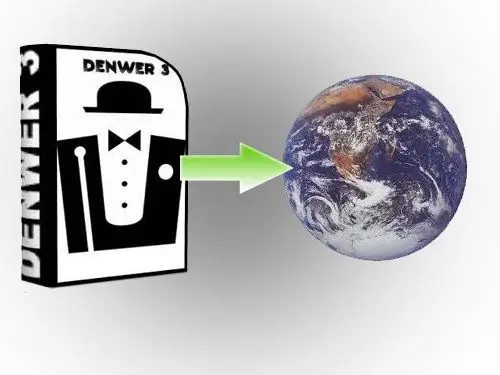
Instructions
Step 1
The algorithm for transferring any CMS that works with a MySQL database is almost the same if you work with WordPress, Joomla or phpBB. It is very easy to transfer a site from a local server to a hosting. The most important thing is the preparatory work. If done correctly, the transfer is quick and easy. Each hosting company that provides space for the site on its server has its own interface, which you will need to learn how to work with. You will be given access to your personal account, in which you can manage your site. For different hosters, these personal accounts can be very different from each other: from the appearance and names of sections to commands and functionality.
Step 2
You will need: FTP access - usually this access is provided by a hoster, or you can create this connection yourself in your personal account. It is necessary in order to upload all the files of your site that are on your computer to the hoster's server. MySQL base - usually it is created by the hoster himself and sends the username and password to it, or you will have to create a new database in your personal account on your own. If you yourself need to create a connection or base, then in the necessary section there will be special commands for this and accompanying instructions.
Step 3
The main thing before transferring a site is that you must know the data for connecting to the hosting server. For FTP connection, you must know the name of the server to which you will connect via FTP. For example: ftp.your_domain.ru, ftp.host_domain.ru, XX. XXX. XX. XXX - some numbers, username, password. To connect to the MySQL database - the name of the database, username, password (the name of the database can be the same as the username When you have your FTP connection data and FTP client installed, open the program and create a new connection.
Step 4
One of the most difficult stages is the transfer of the MySQL Database (information storage). The storage has the form of a table, each cell of which is responsible for storing a certain type of information. On your local machine, your database is located at https:// localhost / tools / phpmyadmin / - this is a universal address. The interface in which you will work with the database is called phpMyAdmin.
Step 5
You should know which folder you need to transfer your site to. Usually information about this can be found on the hoster's website in the help documentation. As a rule, the folder in which the site should be located may have the following names: publichtmlpublic_htmlwwwpublic_www
Step 6
The site needs to be moved to the folder. Double clicking on the folder will open it (in Total Commander). The folder will be empty, or it may contain one single file - index.html (depending on the hosting provider). If there is such a file, feel free to delete it. Select all files and click on the "Copy" button. Folder transfer starts.
Step 7
Editing the configuration file is one of the most important steps in the process of transferring a site to hosting. Each CMS has its own configuration file, which contains important information: - MySQL Database Name; - Login to connect to MySQL Database; - Password to MySQL Database.
Step 8
The WordPress configuration file is called wp-config.php, the same file is called configuration.php in Joomla, and just config.php in phpBB. The configuration file is located at the root of the site. You can edit it before any of the above steps.
Step 9
This completes the site transfer. Now it is available on the Internet, you can type its address in the address bar of the browser. The transfer of the site takes no more than 10 minutes, except for the time when the folders are copied to the hosting.






