- Author Lauren Nevill [email protected].
- Public 2023-12-16 18:48.
- Last modified 2025-01-23 15:15.
There are many ways and technologies for distributing files through global and local networks today. In Windows, in order to provide external users with the ability to obtain directory data on the local network, it is necessary to make them resources for public access.
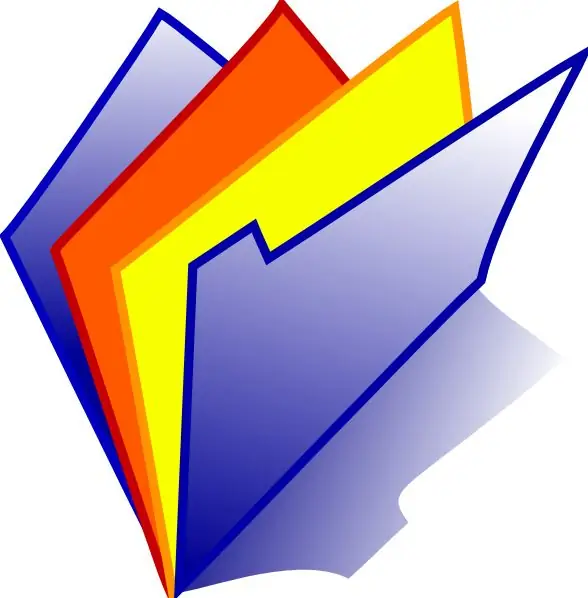
Instructions
Step 1
This approach, unfortunately, is not without its drawbacks. Therefore, in order not to fear the consequences, distribute files on the network and regulate access to them, you need to install and configure the file server.
Step 2
First, run the IIS Server Management setup. Click on "Start" in the taskbar on your desktop, highlight the section called "Settings", click on "Control Panel" and go to it. In the current window, find the "Administration" shortcut and open it. Then open the shortcut called Internet Information Services.
Step 3
Now move on to setting up the file server itself. Expand the Local Computer section on the left side of the Internet Information Services window. Then open FTP Sites. Now highlight the item titled "Default FTP Site". Select Properties and Action from the menu.
Step 4
At this stage, you need to configure the basic parameters of the server with files. Click the FTP Site tab in the window titled Properties: Default FTP Site. Enter the port and ip-address on which the server should accept connections in the group of controls called "Identification". In the "Connection" group, specify the parameters for limiting the connection timeout and the number. Next to the "Keep a log" label, select the checkbox and select a log format if you want to save detailed information about the actions performed by users.
Step 5
Configure access settings for the file server. Switch to the tab called "Secure Accounts". Next to the "Allow anonymous connections" checkbox, specify the name of the unprivileged user on the local network and, if necessary, his password, if anonymous access should be possible. On the same tab, configure the list of all FTP operators.






